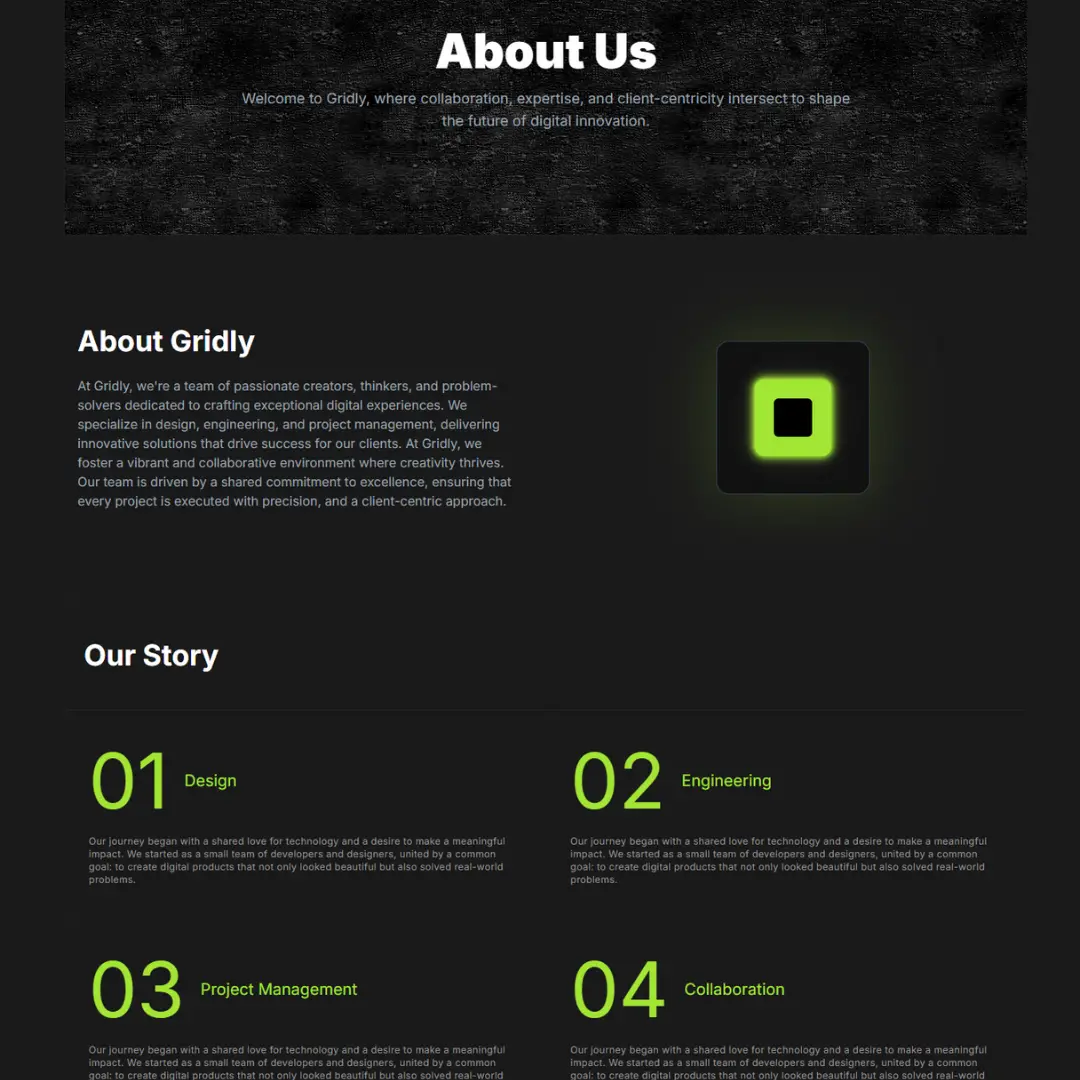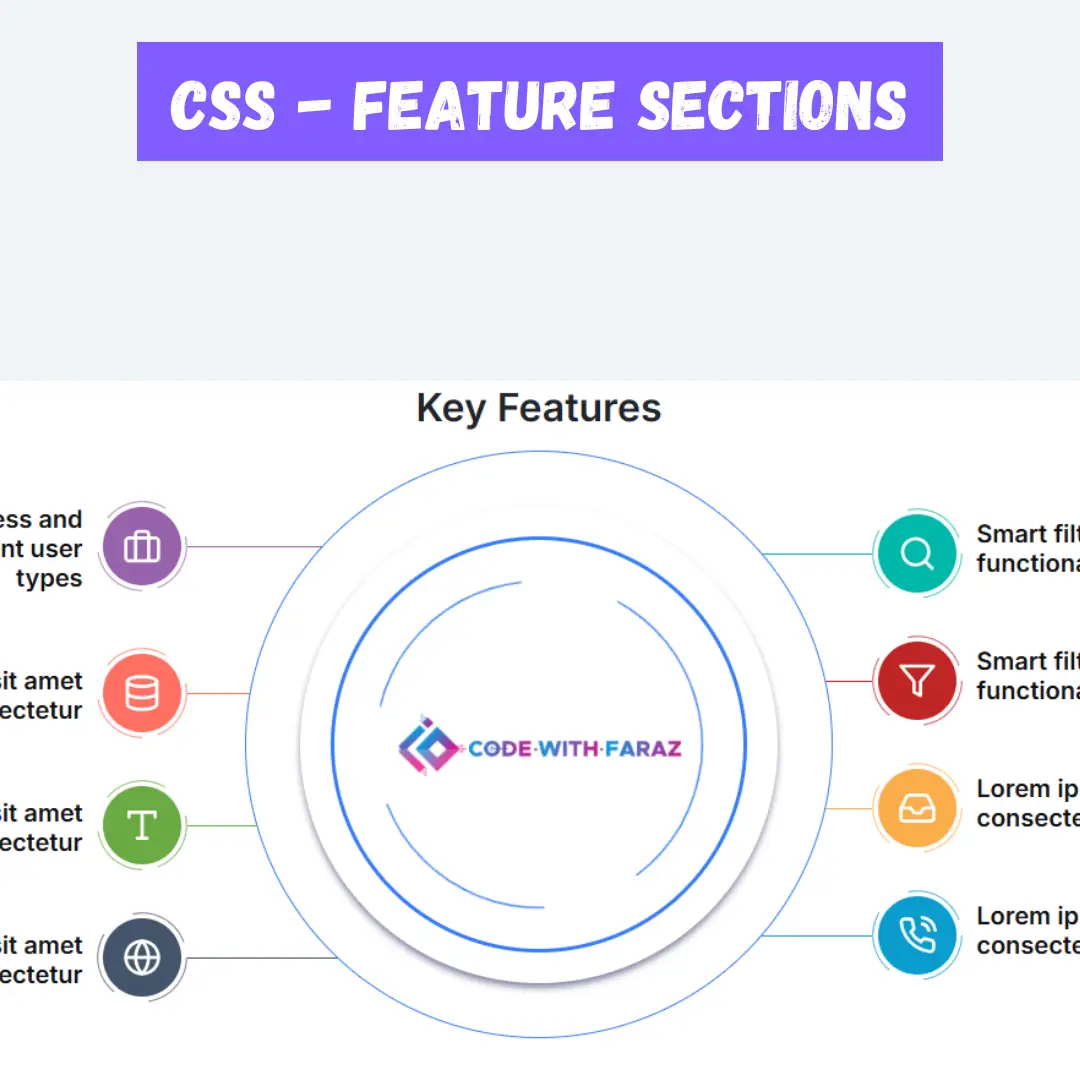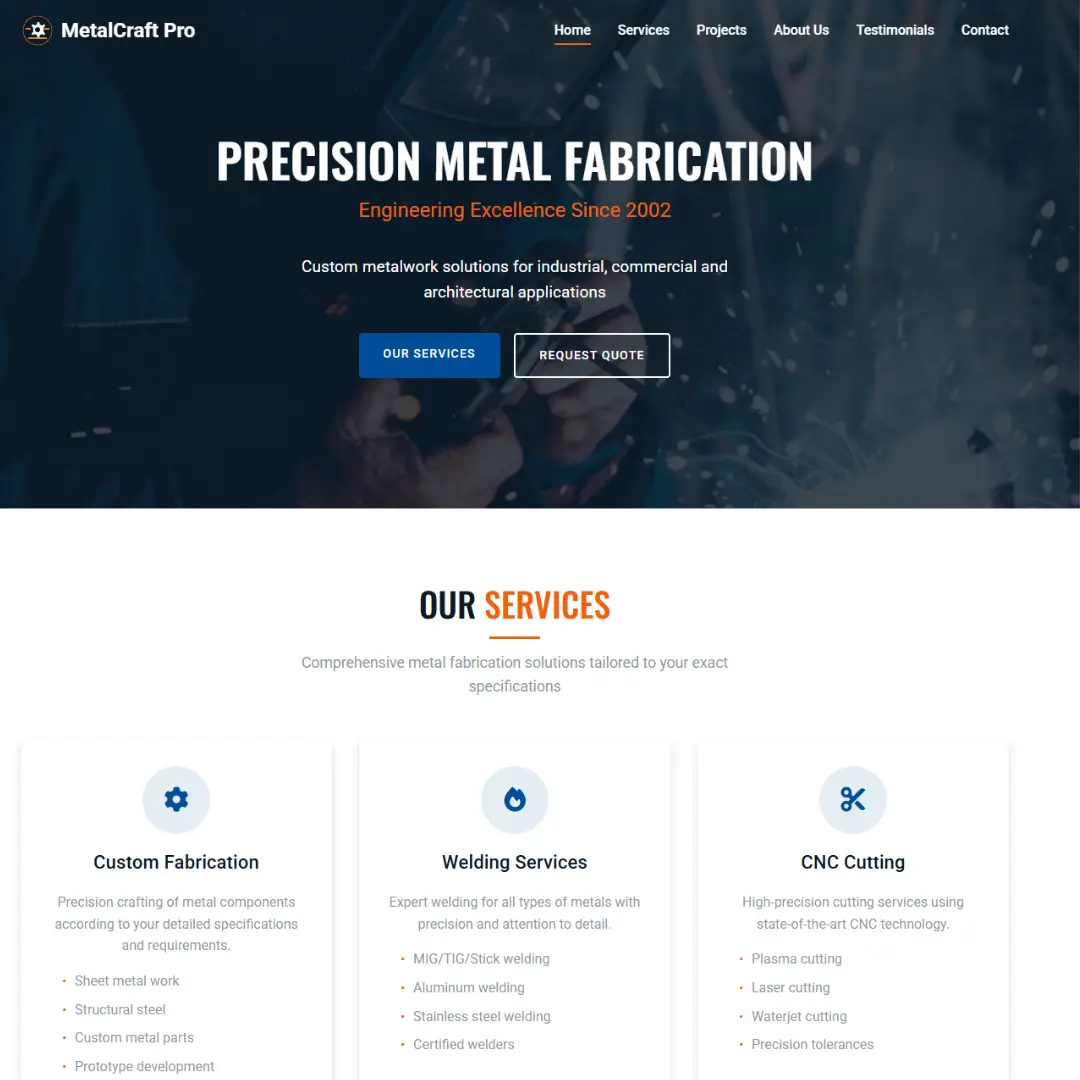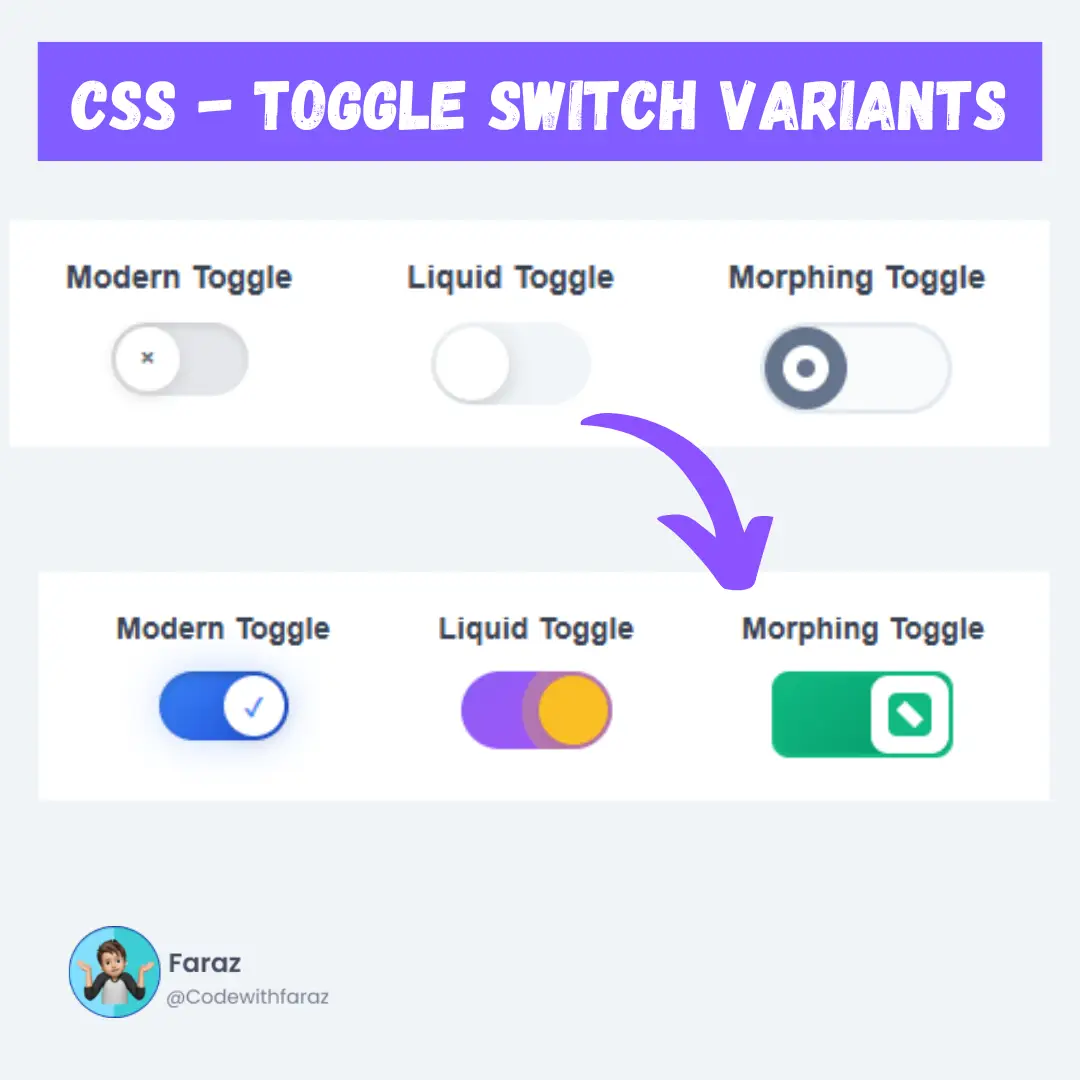Learn how to connect PHP to a MySQL database using XAMPP. This step-by-step guide covers setup, configuration, and testing for seamless integration.

Table of Contents
- Setting up XAMPP for PHP and MySQL
- Connecting PHP to MySQL using XAMPP
- Verifying the PHP-MySQL Connection using XAMPP
- Performing Queries using PHP and a Database Connection
- Common Problems and Solutions
PHP is a popular server-side scripting language used for web development. In order to store and retrieve data from a database, it is necessary to establish a connection between PHP and the database management system. MySQL is the most commonly used database management system with PHP.
In this guide, we will explore how to connect PHP to MySQL using XAMPP, a free, open-source software stack that includes the Apache web server, MariaDB database, and interpreters for scripts written in PHP and Perl.
What is XAMPP and Why use it for PHP Database Connection?
XAMPP stands for Apache, MariaDB, PHP, and Perl. It is a software stack that provides an easy-to-install package for developers to run web applications on their local computers. It eliminates the need to install each component separately and makes it simple to manage the setup.
By using XAMPP, you can quickly and easily create a local development environment for your PHP projects, including the ability to connect to a MySQL database. This makes it an ideal solution for beginners who are just starting with PHP and database connection.
What is a PHP Database Connection?
A database connection is a link between a website and a database. This connection allows the website to access and retrieve data from the database, making it possible to store and retrieve information such as user accounts, blog posts, or product listings.
Why is a PHP Database Connection Important?
Having a successful database connection is essential for the functioning of a website. Without a database connection, it is not possible to store and retrieve information, making it impossible for a website to function properly. In addition, a successful database connection allows for the efficient and secure storage and retrieval of sensitive information such as user accounts and passwords.
Understanding PHP Data Objects (PDO)
PHP Data Objects (PDO) is a database-agnostic extension that provides a common interface for accessing databases. It allows developers to write code that can work with multiple databases, making it easier to switch from one database to another if needed. PDO provides a consistent and simple interface for executing queries and managing transactions.
Types of Databases
Before we dive into the details of connecting to a database using PHP, let's first understand the different types of databases. There are two main types of databases:
- Relational databases: These are databases that store data in tables, and the relationships between the data are established using keys. Examples of relational databases include MySQL, Oracle, and Microsoft SQL Server.
- Non-relational databases: These are databases that do not store data in tables. Instead, they use a different data structure, such as a document, key-value, or graph. Examples of non-relational databases include MongoDB, CouchDB, and Cassandra.
Setting up XAMPP for PHP and MySQL
Step 1: Download XAMPP
- Visit the official XAMPP website and click on the Download button
- Select the version of XAMPP that is compatible with your operating system and proceed with the installation
Step 2: Install XAMPP
- Follow the on-screen instructions to install XAMPP on your computer
- During the installation process, you will be prompted to select the components you want to install. Make sure to select Apache and MySQL
- Once the installation is complete, launch the XAMPP control panel to start the Apache and MySQL services

Step 3: Test XAMPP
- Open your web browser and navigate to http://localhost
- You should see the XAMPP dashboard, which confirms that the Apache web server and MariaDB database are up and running
- To access PHPMyAdmin, the web-based database management tool, navigate to http://localhost/phpmyadmin

Connecting PHP to MySQL using XAMPP
Step 1: Create a Database in PHPMyAdmin
- Log in to PHPMyAdmin using the credentials provided during the XAMPP installation
- Click on the Databases tab and enter the name of your database in the Create database field
- Click on the Create button to create your new database
Step 2: Create a PHP Script
- Open a text editor and create a new PHP script
- Enter the following code to establish a connection to your MySQL database (MySQLi Procedural):
<?php
$servername = "localhost";
$username = "root";
$password = "";
$dbname = "database_name";
// Create connection
$conn = mysqli_connect($servername, $username, $password, $dbname);
// Check connection
if (!$conn) {
die("Connection failed: " . mysqli_connect_error());
}
echo "Connected successfully";
?>or
<?php
$host = 'localhost';
$dbname = 'database_name';
$username = 'database_username';
$password = 'database_password';
try {
$pdo = new PDO("mysql:host=$host;dbname=$dbname", $username, $password);
$pdo->setAttribute(PDO::ATTR_ERRMODE, PDO::ERRMODE_EXCEPTION);
echo 'Connected to the database successfully!';
} catch (PDOException $e) {
echo 'Error connecting to the database: ' . $e->getMessage();
}?>.php extensionStep 3: Run the PHP Script
- Move the PHP script to your XAMPP htdocs folder (usually located in C:\xampp\htdocs on Windows)
- Open your web browser and navigate to http://localhost/your_script_name.php
- If the connection was successful, you should see the message Connected successfully
Verifying the PHP-MySQL Connection using XAMPP
To verify the PHP-MySQL connection, you can run a simple SQL query to retrieve data from your database.
Step 1: Modify the PHP Script
- Open the PHP script you created in the previous step
- Add the following code to run a simple SQL query:
<?php
// Run a SQL query
$sql = "SELECT * FROM table_name";
$result = mysqli_query($conn, $sql);
// Fetch the result data
if (mysqli_num_rows($result) > 0) {
while($row = mysqli_fetch_assoc($result)) {
echo "id: " . $row["id"]. " - Name: " . $row["name"]. "";
}
} else {
echo "0 results";
}
// Close the connection
mysqli_close($conn);
?>Step 2: Run the PHP Script
- Save the modified PHP script
- Open your web browser and navigate to http://localhost/your_script_name.php
- If the connection was successful, you should see the data from your database table displayed on the page.
Performing Queries using PHP and a Database Connection
Once you have established a connection to a database using PHP, you can execute SQL queries to retrieve or modify data in the database. Here is an example of how to retrieve data from a database using PHP:
<?php
// Connection parameters
$host = "localhost";
$username = "your_username";
$password = "your_password";
$database = "your_database";
// Establishing the connection
$conn = mysqli_connect($host, $username, $password, $database);
// Check if the connection was successful
if (!$conn) {
die("Connection failed: " . mysqli_connect_error());
}
// SQL query to retrieve data
$sql = "SELECT * FROM users";
// Executing the query and storing the result
$result = mysqli_query($conn, $sql);
// Checking if the query was successful
if (mysqli_num_rows($result) > 0) {
// Outputting the data
while ($row = mysqli_fetch_assoc($result)) {
echo "ID: " . $row["id"] . " - Name: " . $row["name"] . "";
}
} else {
echo "0 results";
}
// Close the connection
mysqli_close($conn);
?>In this script, we first establish a connection to the database as we did in the previous example. Then, we create an SQL query to retrieve data from the users table. We use the mysqli_query() function to execute the query and store the result in a variable. Finally, we use the mysqli_fetch_assoc() function to output the data, row by row.
Common Problems and Solutions
Here are some common problems you may encounter when connecting to a database using PHP, and their solutions:
- Incorrect credentials: If you receive an error message saying that the connection to the database failed, it may be due to incorrect credentials. Check that you have entered the correct hostname, username, password, and database name.
- Incorrect hostname: If the hostname is incorrect, the connection will fail. Make sure you have entered the correct hostname for your database.
- Firewall restrictions: If your database is on a remote server, it may be blocked by a firewall. Contact your database administrator to allow connections from your IP address.
- PDO vs MySQLi: There are two main extensions for connecting to a database using PHP: PDO (PHP Data Objects) and MySQLi (MySQL Improved). It's important to choose the right extension for your needs and stick with it, as switching between the two can lead to compatibility issues.
Frequently Asked Questions (FAQ)
Question 1. What is the difference between PDO and MySQLi?
Answer: PDO (PHP Data Objects) is a database abstraction layer that supports multiple databases, including MySQL, PostgreSQL, and Microsoft SQL Server. MySQLi (MySQL Improved) is an extension specifically designed for MySQL databases. While both extensions can be used to connect to a database and perform SQL queries, MySQLi offers more features and is more widely used with MySQL databases. However, if you need to work with multiple databases, it may be better to use PDO.
Question 2. Can I use both PDO and MySQLi in the same script?
Answer: No, you should choose one of the two extensions and stick with it in your script. Mixing the two can lead to compatibility issues and make your code harder to maintain.
Question 3. Why should I use a separate configuration file for my database credentials?
Answer: Using a separate configuration file for your database credentials can make your code easier to maintain. If you need to change your credentials in the future, you only need to update the configuration file, rather than every script that uses the credentials. This also improves the security of your code, as the credentials are not stored in the main script.
Conclusion
In this guide, we have explored how to connect PHP to MySQL using XAMPP. We have seen how XAMPP provides an easy-to-use package for setting up a local development environment, and how to use PHPMyAdmin to create a database and run simple SQL queries.
By following these steps, beginners can get started with PHP web development and begin experimenting with database connections. If you have any questions or comments, feel free to leave them below.
Tags: PHP, database connection, XAMPP, beginners, guide, MySQL, PHPMyAdmin, web development, localhost, step by step, setup.
That’s a wrap!
Thank you for taking the time to read this article! I hope you found it informative and enjoyable. If you did, please consider sharing it with your friends and followers. Your support helps me continue creating content like this.
Stay updated with our latest content by signing up for our email newsletter! Be the first to know about new articles and exciting updates directly in your inbox. Don't miss out—subscribe today!
If you'd like to support my work directly, you can buy me a coffee . Your generosity is greatly appreciated and helps me keep bringing you high-quality articles.
Thanks!
Faraz 😊