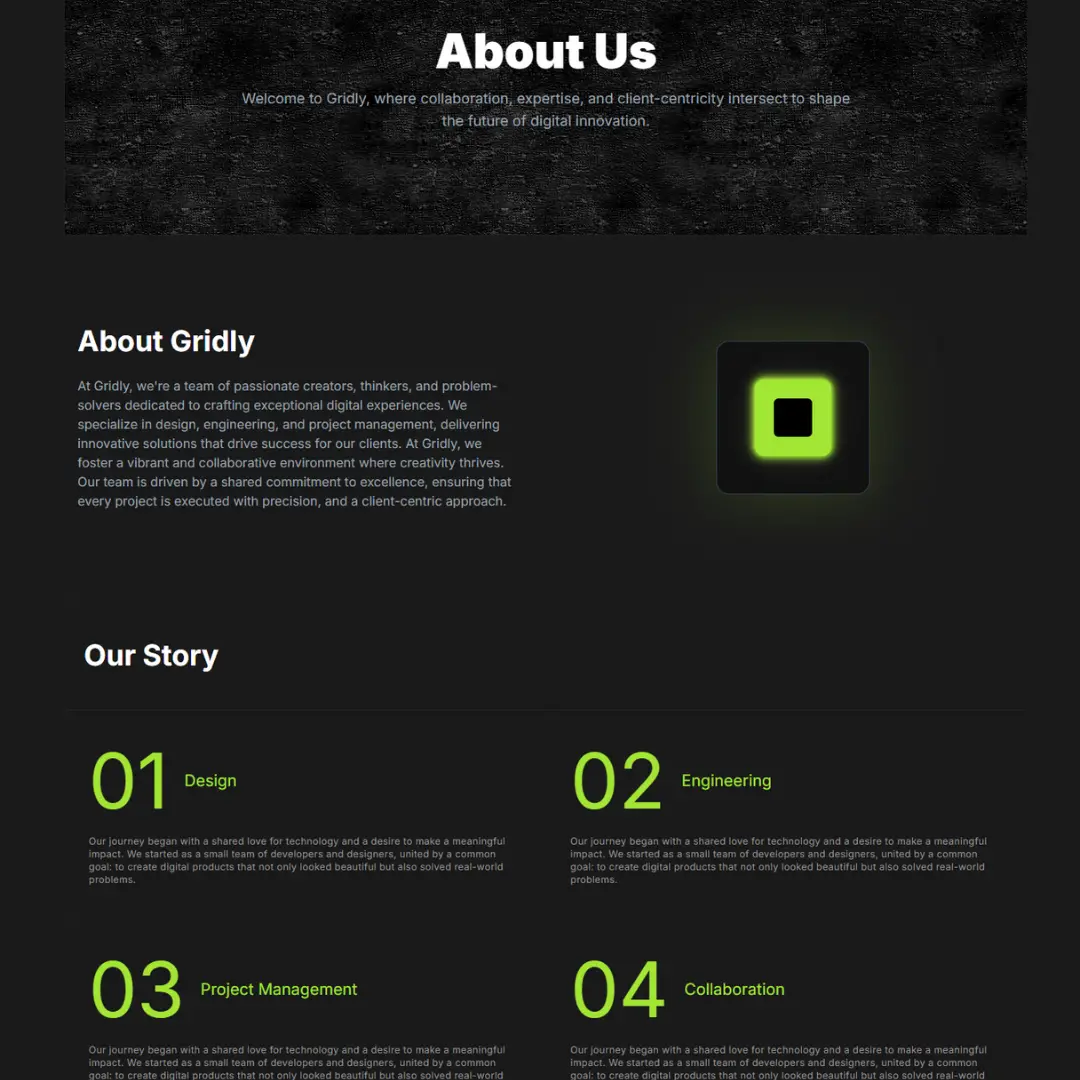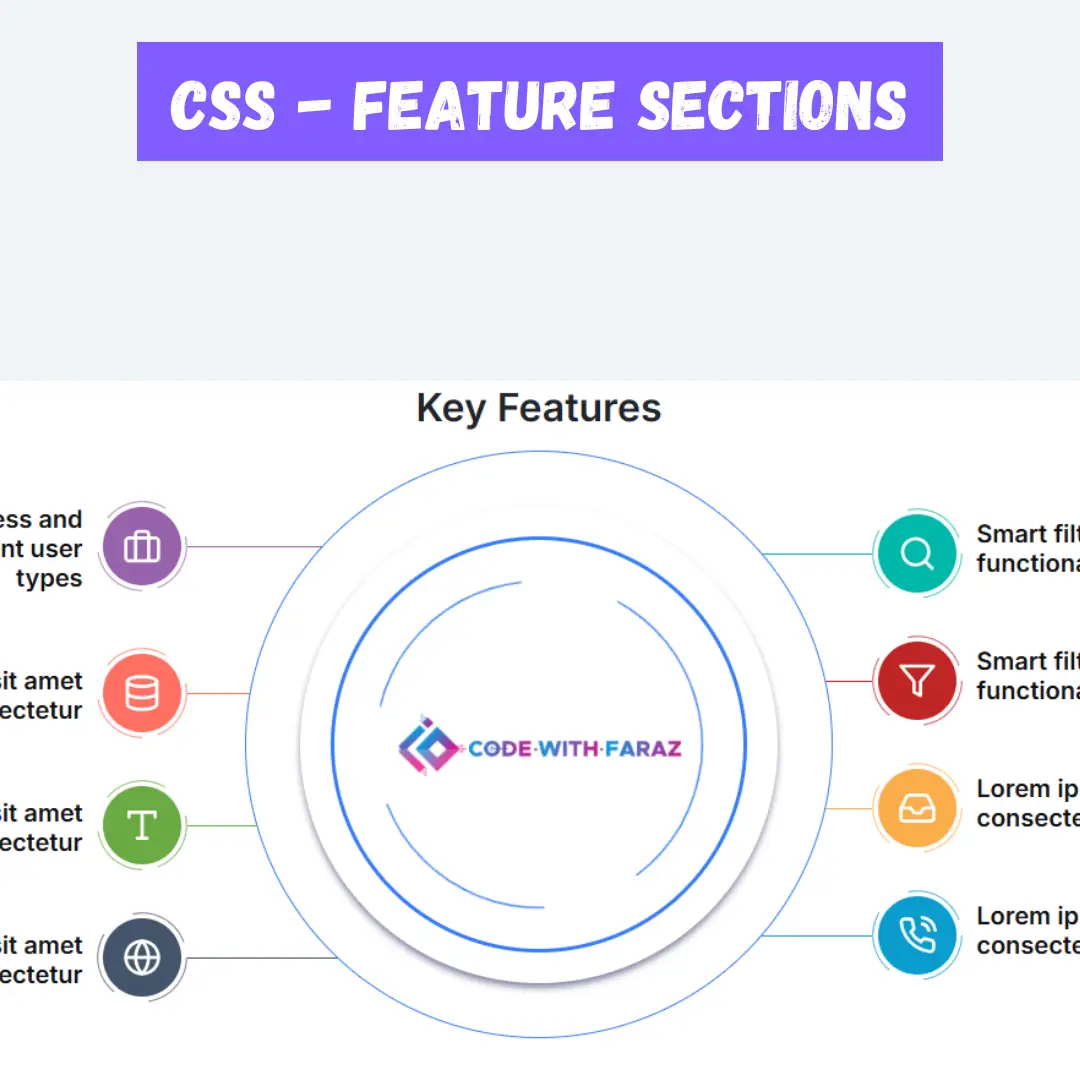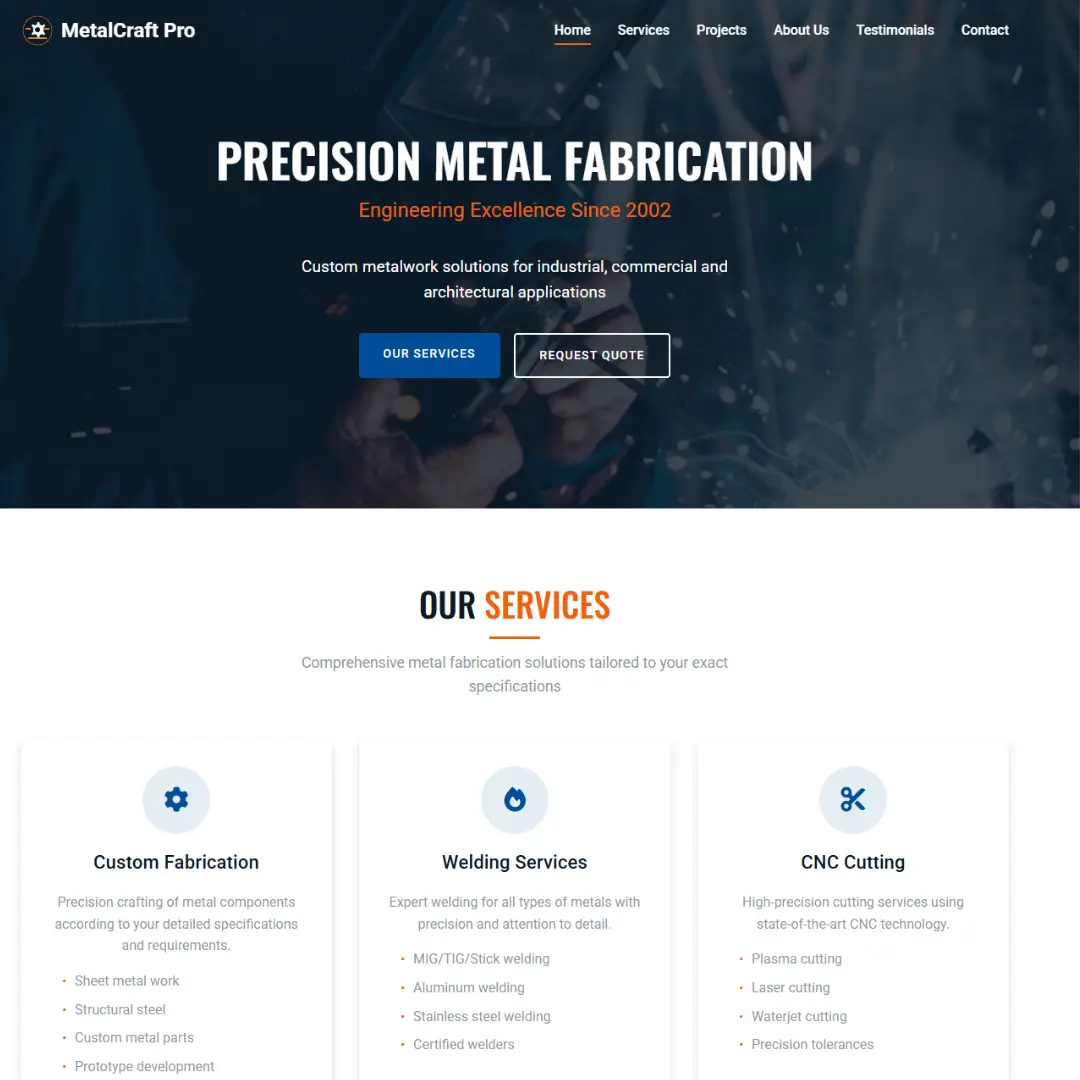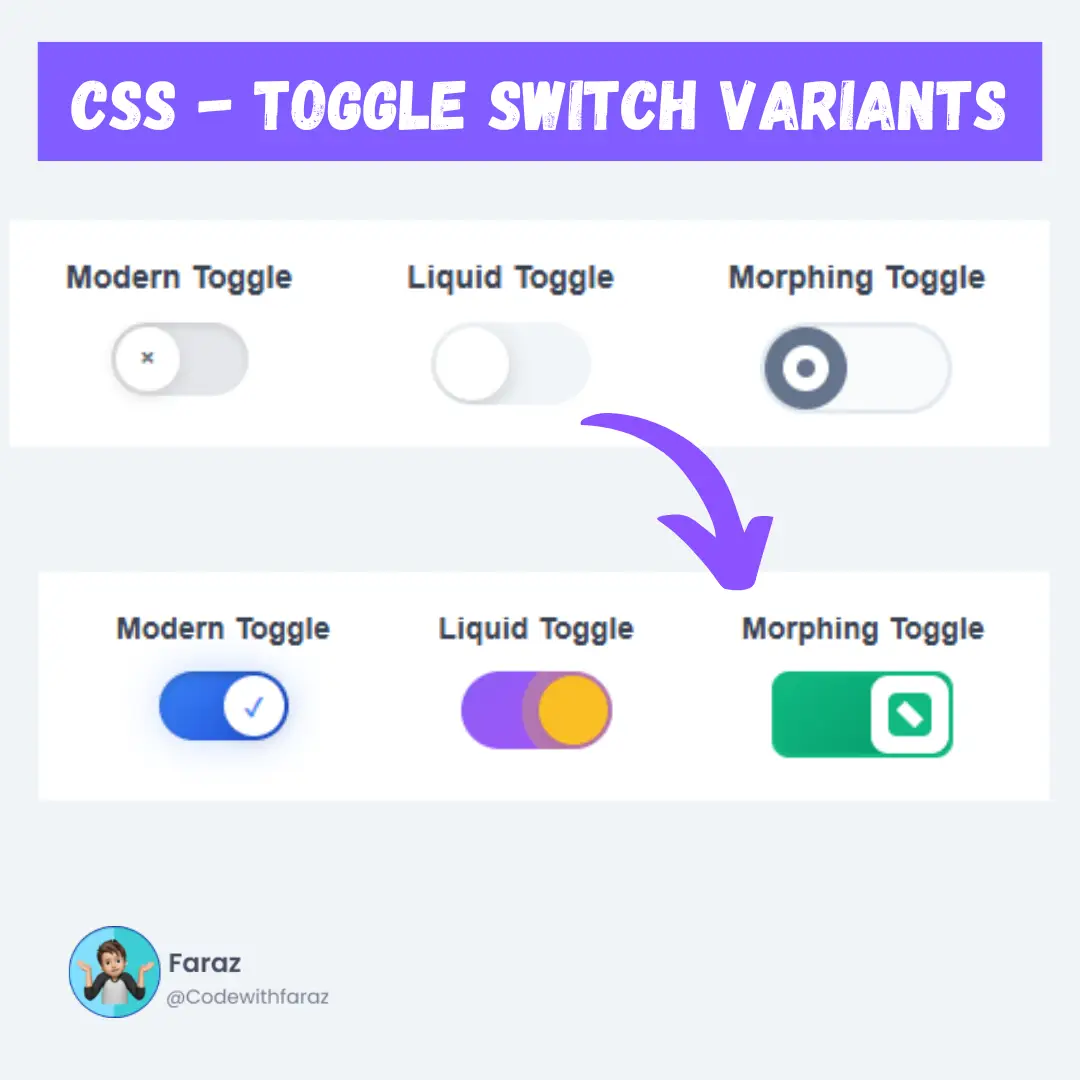Learn all the shortcut keys for taking screenshots on Windows. Discover easy step-by-step instructions using Print Screen, Snipping Tool, Windows + Shift + S, and more.

Table of Contents
- Why Taking Screenshots is Important
- Different Methods to Take Screenshots on Windows
- Shortcut Keys for Screenshot on Windows
- Where Screenshots are Saved
- Bonus Tips for Taking Better Screenshots
- Conclusion
In today’s digital world, taking screenshots has become a part of our daily life. Whether you're saving an error message, capturing a favorite moment, or creating tutorials, screenshots are super helpful. If you're using a Windows computer and want to learn the shortcut keys for screenshots, you've come to the right place!
This blog will walk you through all the screenshot shortcuts on Windows, from the Print Screen key to the Snipping Tool and the handy Windows + Shift + S shortcut. Whether you're a beginner or just want a refresher, this guide is easy to follow and packed with useful tips.
1. Why Taking Screenshots is Important
Screenshots are useful for many reasons:
- Sharing information quickly
- Reporting technical issues
- Saving memories or moments
- Making tutorials or how-to guides
- Keeping records for reference
With Windows offering several built-in options, you don’t even need extra software to take a screenshot. All you need are a few keyboard shortcuts!
2. Different Methods to Take Screenshots on Windows
Windows gives you different ways to capture your screen, such as:
- Using keyboard shortcuts
- Using Snipping Tool
- Using Snip & Sketch
- Using Game Bar for screen recording or screenshots during gaming
Each method is quick and simple if you know the right shortcut keys.
3. Shortcut Keys for Screenshot on Windows
Let’s look at the most common Windows screenshot shortcuts and how to use each one with step-by-step instructions.
A. Print Screen (PrtScn)
Shortcut Key: PrtScn
What It Does: Captures the entire screen and copies it to your clipboard.
Steps:
- Press the PrtScn key on your keyboard.
- Open Paint or any image editor.
- Press Ctrl + V to paste the screenshot.
- Save the image using Ctrl + S.
✅ Best for: Quickly capturing the full screen.
B. Alt + Print Screen

Shortcut Key: Alt + PrtScn
What It Does: Takes a screenshot of the active window only (not the whole screen).
Steps:
- Click on the window you want to capture.
- Press Alt + PrtScn.
- Open Paint, Word, or email and press Ctrl + V to paste.
- Save or send your screenshot.
✅ Best for: Capturing a single program window without distractions.
C. Windows Key + Print Screen

Shortcut Key: Windows + PrtScn
What It Does: Takes a screenshot of the entire screen and automatically saves it.
Steps:
- Press Windows + PrtScn together.
- The screen will dim briefly – this means it worked.
- Find the screenshot in Pictures > Screenshots folder.
✅ Best for: Taking quick, full-screen screenshots that are automatically saved.
D. Windows + Shift + S

Shortcut Key: Windows + Shift + S
What It Does: Opens the Snip & Sketch tool to let you choose what part of the screen to capture.
Steps:
- Press Windows + Shift + S.
- The screen will dim and show 4 snip options at the top:
- Rectangular snip
- Freeform snip
- Window snip
- Fullscreen snip
- Select your snip type and drag your mouse to capture.
- The screenshot will be copied to your clipboard.
- Paste it in Paint, Word, or save using the notification popup.
✅ Best for: Capturing a specific area of the screen.
E. Windows + G (Xbox Game Bar)

Shortcut Key: Windows + G
What It Does: Opens the Xbox Game Bar – useful for capturing screenshots or recording while gaming.
Steps:
- Press Windows + G.
- The Xbox Game Bar will open.
- Click on the camera icon or press Windows + Alt + PrtScn to capture the screen.
- The screenshot is saved in the Videos > Captures folder.
✅ Best for: Gamers or recording app windows.
F. Snipping Tool / Snip & Sketch
You can also use the built-in apps:
- Snipping Tool (older versions)
- Snip & Sketch (newer versions of Windows 10 and 11)
Steps:
- Search for "Snipping Tool" or "Snip & Sketch" in the Start menu.
- Click New to take a screenshot.
- Select the screen area.
- Edit and save the screenshot.
✅ Best for: Users who prefer clicking over shortcut keys.
4. Where Screenshots are Saved
Screenshots can be saved in different places depending on the method:
- Windows + PrtScn: Saved in
Pictures > Screenshots - Xbox Game Bar: Saved in
Videos > Captures - PrtScn / Alt + PrtScn / Win + Shift + S: Saved manually by pasting and saving in Paint or another app
5. Bonus Tips for Taking Better Screenshots
- Use Ctrl + V quickly after copying a screenshot to paste it.
- Use editing tools like Snip & Sketch to highlight or mark areas.
- Rename screenshots for better organization.
- Use cloud sync (OneDrive, Google Drive) to back them up automatically.
6. Conclusion
Taking a screenshot on Windows is easy once you know the right keys. Whether you need the whole screen, a specific window, or just a small area, Windows gives you multiple options to get the job done.
Try out the different shortcut keys for screenshots and see which one works best for your daily needs. The more you use them, the faster and more efficient you’ll become!
Need a quick reminder? Bookmark this page!
Frequently Asked Questions (FAQ)
1. What is the shortcut key to take a screenshot on Windows?
The most common shortcut is PrtScn to copy the whole screen to the clipboard. You can also use Windows + Shift + S to select a specific area of the screen or Windows + PrtScn to save the screenshot automatically.
2. Where do Windows screenshots get saved?
If you use Windows + PrtScn, screenshots are saved in the Pictures > Screenshots folder. If you use Snip & Sketch or Windows + Shift + S, the screenshot is copied to your clipboard, and you can paste it into any app.
3. How do I take a screenshot of just one window?
Use the shortcut Alt + PrtScn. This captures only the active window and copies it to your clipboard. You can paste it into Paint, Word, or any other app.
4. What is Snip & Sketch?
Snip & Sketch is a built-in Windows tool for taking and editing screenshots. You can launch it with Windows + Shift + S or search for it in the Start menu.
5. Is there a way to take a screenshot while gaming?
Yes! Press Windows + G to open the Xbox Game Bar. From there, you can take screenshots or record your screen during gameplay.
6. Can I customize the screenshot shortcut keys in Windows?
Windows does not let you customize default screenshot shortcuts directly. However, you can use third-party apps like Snagit, ShareX, or Greenshot for advanced features and customizable hotkeys.
7. What is the difference between Snipping Tool and Snip & Sketch?
Snipping Tool is an older screenshot utility, while Snip & Sketch is its modern replacement with better editing features. Windows 11 combines both into the new Snipping Tool.
8. Do screenshots capture video or only still images?
Screenshots only capture still images. To record video on Windows, use Windows + G to open the Game Bar, then select the record option.
That’s a wrap!
Thank you for taking the time to read this article! I hope you found it informative and enjoyable. If you did, please consider sharing it with your friends and followers. Your support helps me continue creating content like this.
Stay updated with our latest content by signing up for our email newsletter! Be the first to know about new articles and exciting updates directly in your inbox. Don't miss out—subscribe today!
If you'd like to support my work directly, you can buy me a coffee . Your generosity is greatly appreciated and helps me keep bringing you high-quality articles.
Thanks!
Faraz 😊