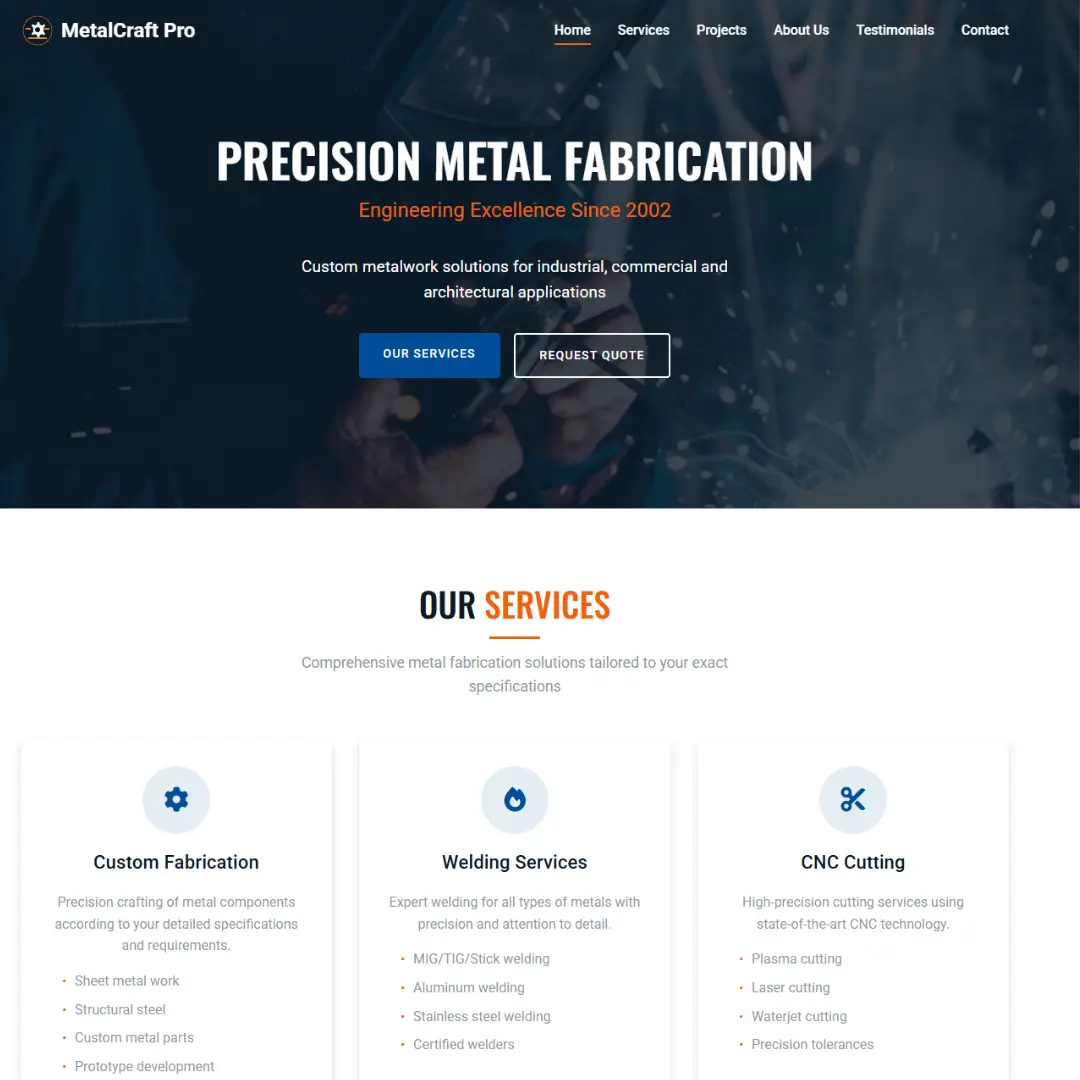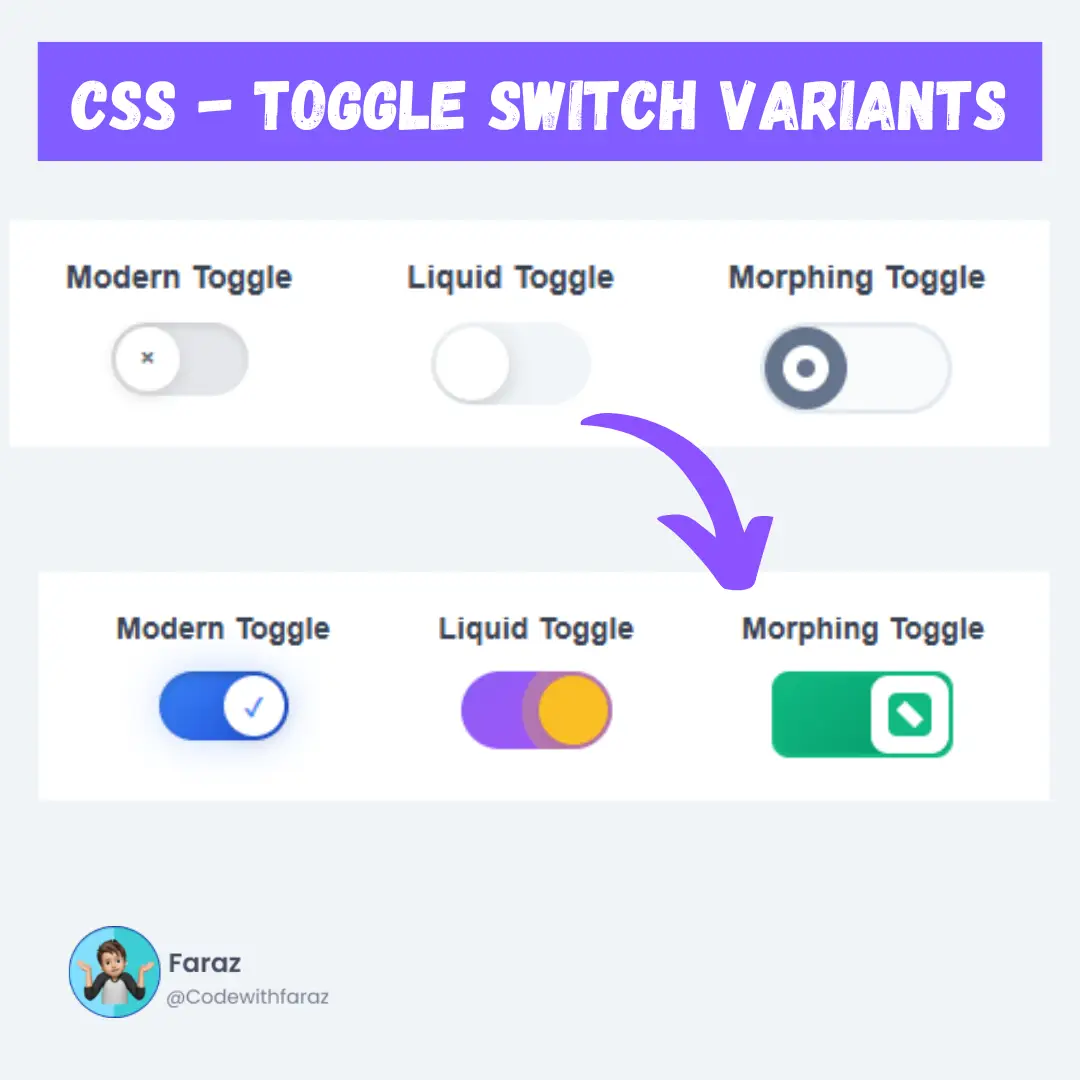Boost your efficiency on Mac! Discover hundreds of essential keyboard shortcuts and download a comprehensive, free PDF for quick reference.

Table of Contents
- General Mac Shortcuts (Everyday Essentials)
- Finder Shortcuts (Managing Your Files Like a Pro)
- Safari Shortcuts (Browse the Web Faster)
- System Shortcuts (Controlling Your Mac)
- Screenshots & Screen Recording Shortcuts
- Spotlight, Siri, and Search Shortcuts
- Accessibility Shortcuts
- Startup Shortcuts
- Text Editing Shortcut Keys
- App-Specific Shortcuts
- Bonus: Custom Mac Shortcut Key Creation
- Conclusion
Are you looking to speed up your workflow on your Mac? Tired of constantly reaching for your mouse for simple tasks? Then you've come to the right place! This comprehensive list of Mac shortcut keys serves as your ultimate guide to becoming a proficient Mac user. Whether you're new to the Mac keyboard or looking for some new Mac tips, these shortcuts will save you time and make using your computer a breeze. Get ready to discover some time-saving Mac shortcuts for beginners and advanced users alike!
Using Mac shortcuts might seem a little daunting at first, but with a bit of practice, they'll become second nature. Think of them as secret codes that unlock faster ways to do things you already do every day. From managing files in Finder to Browse the web in Safari, these keyboard commands can significantly boost your productivity.
Why Use Mac Shortcut Keys?
Before we dive into the extensive list, let's quickly touch upon why you should bother learning these Mac shortcuts:
- Speed: Keyboard shortcuts are almost always faster than using a mouse or trackpad.
- Efficiency: Perform common tasks with fewer clicks and movements.
- Ergonomics: Reducing mouse usage can be more comfortable and potentially reduce strain.
- Productivity: The seconds saved on each task add up, making you more productive overall.
- Pro User Feel: Let's be honest, using keyboard shortcuts makes you look and feel like a Mac expert!
So, let's get started on your journey to mastering the Mac keyboard!
Understanding the Modifier Keys
On your Mac keyboard, you'll find a few special keys called modifier keys. These are the keys you'll press in combination with other keys to perform shortcuts. Here are the main ones:
- Command (or Cmd) ⌘: This is the most commonly used modifier key on a Mac, similar to the Control key on Windows.
- Shift ⇧: Used to type uppercase letters or select multiple items.
- Option (or Alt) ⌥: Used to access special characters or alternative commands.
- Control (or Ctrl) ⌃: Used less frequently for standard shortcuts but common in some apps and for right-click emulation.
- Caps Lock ⇪: Locks letter keys into uppercase.
- Fn (Function): Typically found on laptop keyboards, used to access the F1-F12 keys' special features (like brightness or volume control) or their standard function key behavior.
Now, let's get to the complete list of Mac shortcut keys!
General Mac Shortcuts (Everyday Essentials)
These are some of the most common and useful Mac shortcuts you'll use across various applications. Mastering these is a great starting point.
| Mac Shortcut Key | Action |
|---|---|
| Command (⌘) + C | Copy the selected item. |
| Command (⌘) + X | Cut the selected item. |
| Command (⌘) + V | Paste the copied or cut item. |
| Command (⌘) + Z | Undo the previous action. |
| Command (⌘) + Shift (⇧) + Z | Redo the action that you undid. |
| Command (⌘) + A | Select all items (in a document, folder, or window). |
| Command (⌘) + S | Save the current document. |
| Command (⌘) + Shift (⇧) + S | Save As (save the current document with a new name or location). |
| Command (⌘) + P | Print the current document. |
| Command (⌘) + F | Find text within a document or window. |
| Command (⌘) + Q | Quit the current application. |
| Command (⌘) + W | Close the active window. |
| Command (⌘) + Option (⌥) + W | Close all windows of the active application. |
| Command (⌘) + M | Minimize the active window to the Dock. |
| Command (⌘) + Option (⌥) + M | Minimize all windows of the active application to the Dock. |
| Command (⌘) + H | Hide the current application's windows. |
| Command (⌘) + Option (⌥) + H | Hide all other application windows except for the frontmost app. |
| Command (⌘) + Tab (⇥) | Switch to the next most recently used app. |
| Command (⌘) + Shift (⇧) + Tab (⇥) | Switch to the previous app in the app switcher. |
| Command (⌘) + Space bar | Show or hide the Spotlight search field. |
| Control (⌃) + Command (⌘) + Space bar | Show the Character Viewer (emoji & symbols). |
| Command (⌘) + Comma (,) | Open preferences for the frontmost application. |
| Fn + Delete | Forward delete (delete character to the right of the cursor). |
| Control (⌃) + Power button | Show dialog to restart, sleep, or shut down. |
| Control (⌃) + Shift (⇧) + Power button (or Eject key) | Put your displays to sleep. |
| Command (⌘) + Control (⌃) + Q | Immediately lock your screen. |
These general shortcuts form the backbone of efficient Mac usage. Practice them daily, and you'll see a significant improvement in your workflow.
Finder Shortcuts (Managing Your Files Like a Pro)
The Finder is how you navigate files and folders on your Mac. These Mac keyboard shortcuts will make file management much faster.
| Mac Shortcut Key | Action |
|---|---|
| Command (⌘) + D | Duplicate the selected files. |
| Command (⌘) + E | Eject the selected disk or volume. |
| Command (⌘) + F | Start a Spotlight search in the Finder window. |
| Command (⌘) + I | Show the Get Info window for a selected file. |
| Command (⌘) + Shift (⇧) + N | Create a new folder. |
| Command (⌘) + Shift (⇧) + G | Open the "Go to Folder" window. |
| **Command (⌘) + [ ** | Go to the previous folder in Finder history. |
| **Command (⌘) + ] ** | Go to the next folder in Finder history. |
| Command (⌘) + Up Arrow (↑) | Open the folder that contains the current folder. |
| Command (⌘) + Down Arrow (↓) | Open the selected item (file or folder). |
| Command (⌘) + Control (⌃) + Up Arrow (↑) | Open the folder that contains the current folder in a new window. |
| Command (⌘) + 1 | View items in Finder as Icons. |
| Command (⌘) + 2 | View items in Finder as a List. |
| Command (⌘) + 3 | View items in Finder in Columns. |
| Command (⌘) + 4 | View items in Finder in a Gallery. |
| Space bar (Quick Look) | Preview the selected file. |
| Option (⌥) + Command (⌘) + V | Move files (Paste and Move). |
| Command (⌘) + Delete (⌫) | Move the selected item to the Trash. |
| Command (⌘) + Shift (⇧) + Delete (⌫) | Empty the Trash (with confirmation). |
| Option (⌥) + Command (⌘) + Shift (⇧) + Delete (⌫) | Empty the Trash without confirmation. |
| Command (⌘) + Y | Use Quick Look to preview the selected files. |
| Command (⌘) + Option (⌥) + Y | View a Quick Look slideshow of the selected files. |
| Tab (⇥) | Select the next item alphabetically. |
| Shift (⇧) + Tab (⇥) | Select the previous item alphabetically. |
| Return (↩) or Enter | Rename the selected file or folder. |
Using these Finder shortcuts will transform how you interact with your files, making you much more efficient. This complete list of Mac shortcut keys for Finder is essential for daily tasks.
Safari Shortcuts (Browse the Web Faster)
For many of us, a lot of our computer time is spent in a web browser. These Safari Mac shortcuts will enhance your Browse experience.
| Mac Shortcut Key | Action |
|---|---|
| Command (⌘) + T | Open a new tab. |
| Command (⌘) + W | Close the current tab. |
| Command (⌘) + Shift (⇧) + T | Reopen the last closed tab. |
| Command (⌘) + L | Select the address bar (URL field). |
| Command (⌘) + R | Reload the current page. |
| Command (⌘) + F | Find text on the current page. |
| Command (⌘) + D | Bookmark Page. |
| **Command (⌘) + [ ** | Go back to the previous webpage. |
| **Command (⌘) + ] ** | Go forward to the next webpage. |
| Command (⌘) + Up Arrow (↑) | Go to the top of the page. |
| Command (⌘) + Down Arrow (↓) | Go to the bottom of the page. |
| Space bar | Scroll down the page. |
| Shift (⇧) + Space bar | Scroll up the page. |
| Command (⌘) + Plus (+) | Zoom in. |
| Command (⌘) + Minus (-) | Zoom out. |
| Command (⌘) + 0 (zero) | Actual size (reset zoom). |
| Command (⌘) + Shift (⇧) + H | Go to your homepage. |
| Command (⌘) + Option (⌥) + F | Move focus to the search field in the toolbar. |
| Control (⌃) + Tab (⇥) | Go to the next tab. |
| Control (⌃) + Shift (⇧) + Tab (⇥) | Go to the previous tab. |
| Command (⌘) + 1 through Cmd (⌘) + 9 | Select a specific tab (1 = leftmost). |
| Command (⌘) + Shift (⇧) + N | Open a new Private Browse window. |
| Command (⌘) + Comma (,) | Open Safari preferences. |
These Safari shortcuts are great Mac tips for anyone who spends a significant amount of time online.
System Shortcuts (Controlling Your Mac)
These shortcuts help you manage your Mac's system functions.
| Mac Shortcut Key | Action |
|---|---|
| Command (⌘) + Option (⌥) + Esc | Force Quit applications. |
| Command (⌘) + Control (⌃) + Power button | Force your Mac to restart. |
| Command (⌘) + Shift (⇧) + Q | Log out of your macOS user account (with confirmation). |
| Option (⌥) + Command (⌘) + Shift (⇧) + Q | Log out of your macOS user account immediately (no confirmation). |
| Command (⌘) + Shift (⇧) + 3 | Take a screenshot of the entire screen (saves to desktop). |
| Command (⌘) + Shift (⇧) + 4 | Take a screenshot of a selected area (saves to desktop). |
| Command (⌘) + Shift (⇧) + 4, then Space bar, then click | Take a screenshot of a specific window (saves to desktop). |
| Command (⌘) + Shift (⇧) + 5 | Open Screenshot and screen recording options (macOS Mojave & later). |
| Option (⌥) + Brightness Up (F2) | Open Displays preferences. |
| Option (⌥) + Mission Control (F3) | Open Mission Control preferences. |
| Option (⌥) + Volume Up/Down/Mute (F10, F11, F12) | Open Sound preferences. |
| Control (⌃) + Right Arrow (→) | Move one space to the right in Mission Control. |
| Control (⌃) + Left Arrow (←) | Move one space to the left in Mission Control. |
| Fn + F11 | Show Desktop. |
These system-level Mac keyboard commands give you greater control over your operating system and are crucial for troubleshooting and customization.
Screenshots & Screen Recording Shortcuts
These shortcuts give you precise control over capturing your screen. macOS Mojave and later offer a dedicated interface with Command (⌘) + Shift (⇧) + 5.
| Mac Shortcut Key | Action |
|---|---|
| Command (⌘) + Shift (⇧) + 3 | Capture the entire screen and save as a file on your desktop. |
| Command (⌘) + Shift (⇧) + 4 | Capture a selected portion of the screen and save as a file. Drag crosshair. |
| Command (⌘) + Shift (⇧) + 4, then Space bar, then click window | Capture a specific window and save as a file. |
| Command (⌘) + Shift (⇧) + 5 | Open the Screenshot app with onscreen controls for all capture options (Mojave & later). |
| Command (⌘) + Shift (⇧) + 6 | Capture the Touch Bar (on Macs with a Touch Bar) and save as a file. |
| Command (⌘) + Control (⌃) + Shift (⇧) + 3 | Capture the entire screen and copy to clipboard. |
| Command (⌘) + Control (⌃) + Shift (⇧) + 4 | Capture a selected portion of the screen and copy to clipboard. |
| Command (⌘) + Control (⌃) + Shift (⇧) + 4, then Space, then click | Capture a specific window and copy to clipboard. |
| In Screenshot App (⌘ + Shift + 5): | |
| Enter | Take the picture or start/stop recording when an option is selected. |
| Esc | Cancel taking the screenshot or close the Screenshot app. |
| Option (⌥) + Click a capture button | Change where screenshots/recordings are saved (within the Options menu). |
Spotlight, Siri, and Search Shortcuts
Quickly find files, apps, information, or get assistance from Siri.
| Mac Shortcut Key | Action |
|---|---|
| Command (⌘) + Space bar | Show or hide the Spotlight search field. |
| In Spotlight search results: | |
| Return (↩) | Open the selected item. |
| Command (⌘) + R | Show the selected item in Finder (for files) or in its app. |
| Command (⌘) + I | Show Get Info for the selected item. |
| Arrow keys (↑ ↓) | Navigate up or down the results list. |
| Command (⌘) + Up/Down Arrow (↑ ↓) | Navigate to the top or bottom of the current category in results. |
| Hold Command (⌘) key | Shows the path of a file result at the bottom of the Spotlight window. |
| Option (⌥) + Space bar (hold) | (If enabled) Invoke Siri by voice. You might need to set this up in System Settings. |
| Press and hold Command (⌘) + Space bar | (If enabled for Siri) Invoke Siri. Check System Settings > Siri. |
| Fn + S (if "Press Fn key to" is set to Siri) | Invoke Siri. |
| Command (⌘) + F | Find. |
Accessibility Shortcuts
These shortcuts help users with vision, hearing, motor, or other accessibility needs. Many need to be enabled first in System Settings > Accessibility.
| Mac Shortcut Key | Action |
|---|---|
| Command (⌘) + Option (⌥) + F5 | Show the Accessibility Shortcuts panel (if enabled in Accessibility settings). |
| OR Triple-press Touch ID (on newer Macs) | Show the Accessibility Shortcuts panel (if enabled). |
| Command (⌘) + Option (⌥) + 8 | Turn Zoom on or off. |
| Command (⌘) + Option (⌥) + Plus (+) | Zoom in. |
| Command (⌘) + Option (⌥) + Minus (-) | Zoom out. |
| Command (⌘) + Option (⌥) + Control (⌃) + 8 | Invert colors (Classic Invert). |
| Command (⌘) + F5 | Turn VoiceOver on or off. |
| Command (⌘) + Option (⌥) + F8 | Open VoiceOver Utility (when VoiceOver is on). |
| Command (⌘) + Option (⌥) + F7 | Change how VoiceOver speaks (when VoiceOver is on). |
| Tab (⇥) (with VoiceOver on) | Move VoiceOver cursor to the next item. |
| Shift (⇧) + Tab (⇥) (with VoiceOver on) | Move VoiceOver cursor to the previous item. |
| Control (⌃) + Option (⌥) + Space bar (VoiceOver) | Activate the item in the VoiceOver cursor. |
| Command (⌘) + Option (⌥) + Control (⌃) + Comma (,) | Reduce contrast. |
| Command (⌘) + Option (⌥) + Control (⌃) + Period (.) | Increase contrast. |
Startup Shortcuts
These key combinations are pressed immediately after turning on your Mac and before the Apple logo appears (or just as it appears). Hold them until the expected behavior occurs.
| Mac Shortcut Key | Action during Startup |
|---|---|
| Shift (⇧) | Start up in Safe Mode. |
| Option (⌥) (or Alt) | Start up to Startup Manager, allowing you to choose a startup disk. |
| Command (⌘) + R | Start up from the built-in macOS Recovery system. |
| Option (⌥) + Command (⌘) + R | Start up from macOS Recovery over the internet. |
| Shift (⇧) + Option (⌥) + Command (⌘) + R | Start up from macOS Recovery over the internet. |
| Command (⌘) + S | Start up in Single-User Mode. |
| Command (⌘) + V | Start up in Verbose Mode. |
| T | Start up in Target Disk Mode. |
| D | Start up to Apple Diagnostics to check for hardware issues. |
| Option (⌥) + D | Start up to Apple Diagnostics over the internet. |
| N | Attempt to start up from a NetBoot server. |
| Option (⌥) + N | Start up using the default boot image on a NetBoot server. |
| X | Force your Mac to start up from your macOS startup volume if it would otherwise start from a non-macOS volume. |
| C | Start up from a bootable CD, DVD, or USB thumb drive (if it has a bootable system). |
| Eject (⏏) or F12 or Mouse/Trackpad button | Eject removable media like an optical disc. |
Text Editing Shortcut Keys
If you write a lot, these Mac shortcuts will help with text editing.
| Mac Shortcut Key | Action |
|---|---|
| Command (⌘) + Left Arrow (←) / Right Arrow (→) | Start/End of Line. |
| Option (⌥) + Left Arrow (←) / Right Arrow (→) | Move One Word Left/Right. |
| Command (⌘) + Up Arrow (↑) / Down Arrow (↓) | Top/Bottom of Document. |
| Command (⌘) + Delete (⌫) | Delete Line. |
| Option (⌥) + Delete (⌫) | Delete Word. |
| Command (⌘) + Shift (⇧) + Z | Redo. |
App-Specific Shortcuts
Many applications have their own unique sets of shortcuts. While this complete list of Mac shortcut keys aims to be comprehensive for system-wide commands, always check the "Help" menu or documentation for specific apps you use frequently (like Mail, Photos, Pages, Numbers, Keynote, Final Cut Pro, Logic Pro, etc.).
Here are a few examples for common apps:
| Mac Shortcut Key | Action |
|---|---|
| Command (⌘) + N | Create a new message. |
| Command (⌘) + R | Reply to the selected message. |
| Command (⌘) + Shift (⇧) + R | Reply to all. |
| Command (⌘) + Shift (⇧) + F | Forward the selected message. |
| Command (⌘) + Shift (⇧) + D | Send the current message. |
| Command (⌘) + Option (⌥) + F | Search all mailboxes. |
Calendar
| Mac Shortcut Key | Action |
|---|---|
| Command (⌘) + N | Create a new event. |
| Command (⌘) + E | Edit the selected event. |
| Command (⌘) + F | Search for events. |
| Command (⌘) + T | Go to today. |
| Command (⌘) + 1, 2, 3, 4 | Change View (Day/Week...) |
| Command (⌘) + Delete (⌫) | Delete Event |
| Command (⌘) + Right Arrow (→) | Go to the next day/week/month/year (depending on view). |
| Command (⌘) + Left Arrow (←) | Go to the previous day/week/month/year (depending on view). |
Notes
| Mac Shortcut Key | Action |
|---|---|
| Command (⌘) + N | New Note |
| Command (⌘) + B | Bold Text |
| Command (⌘) + U | Underline |
| Command (⌘) + T | Show/Hide Formatting |
Messages
| Mac Shortcut Key | Action |
|---|---|
| Command (⌘) + N | New Message |
| Command (⌘) + Return (↩) | Send Message |
| Command (⌘) + F | Search Messages |
| Command (⌘) + Shift (⇧) + K | Clear Conversation |
Learning shortcuts for your most-used apps will dramatically speed up your specific workflows.
Bonus: Custom Mac Shortcut Key Creation
If there’s no built-in shortcut for something you do often, you can create one.
Steps to create a custom shortcut:
- Go to System Settings
- Click on Keyboard
- Select Keyboard Shortcuts
- Click App Shortcuts
- Click the + button
- Choose the app, enter the menu command name, and add your shortcut
Conclusion
Mastering this complete list of Mac shortcut keys is like learning a new language that your Mac understands fluently. It takes a little effort upfront, but the rewards in terms of speed, efficiency, and overall productivity are immense.
From basic navigation to app-specific commands, these Mac shortcuts and Mac tips will transform your interaction with your Mac keyboard. Start incorporating them into your daily routine, and you'll wonder how you ever managed without them. Whether you're a student, a professional, or a casual user, these shortcuts are for everyone looking to get the most out of their Mac.
So, bookmark this page, start practicing, and enjoy a faster, smoother, and more productive Mac experience!
Downloadable PDF of Mac Shortcut Keys
This PDF contains the complete list of Mac shortcut keys for 2025. Download it for quick reference anytime.
Download Mac Shortcut Keys PDFThat’s a wrap!
Thank you for taking the time to read this article! I hope you found it informative and enjoyable. If you did, please consider sharing it with your friends and followers. Your support helps me continue creating content like this.
Stay updated with our latest content by signing up for our email newsletter! Be the first to know about new articles and exciting updates directly in your inbox. Don't miss out—subscribe today!
If you'd like to support my work directly, you can buy me a coffee . Your generosity is greatly appreciated and helps me keep bringing you high-quality articles.
Thanks!
Faraz 😊