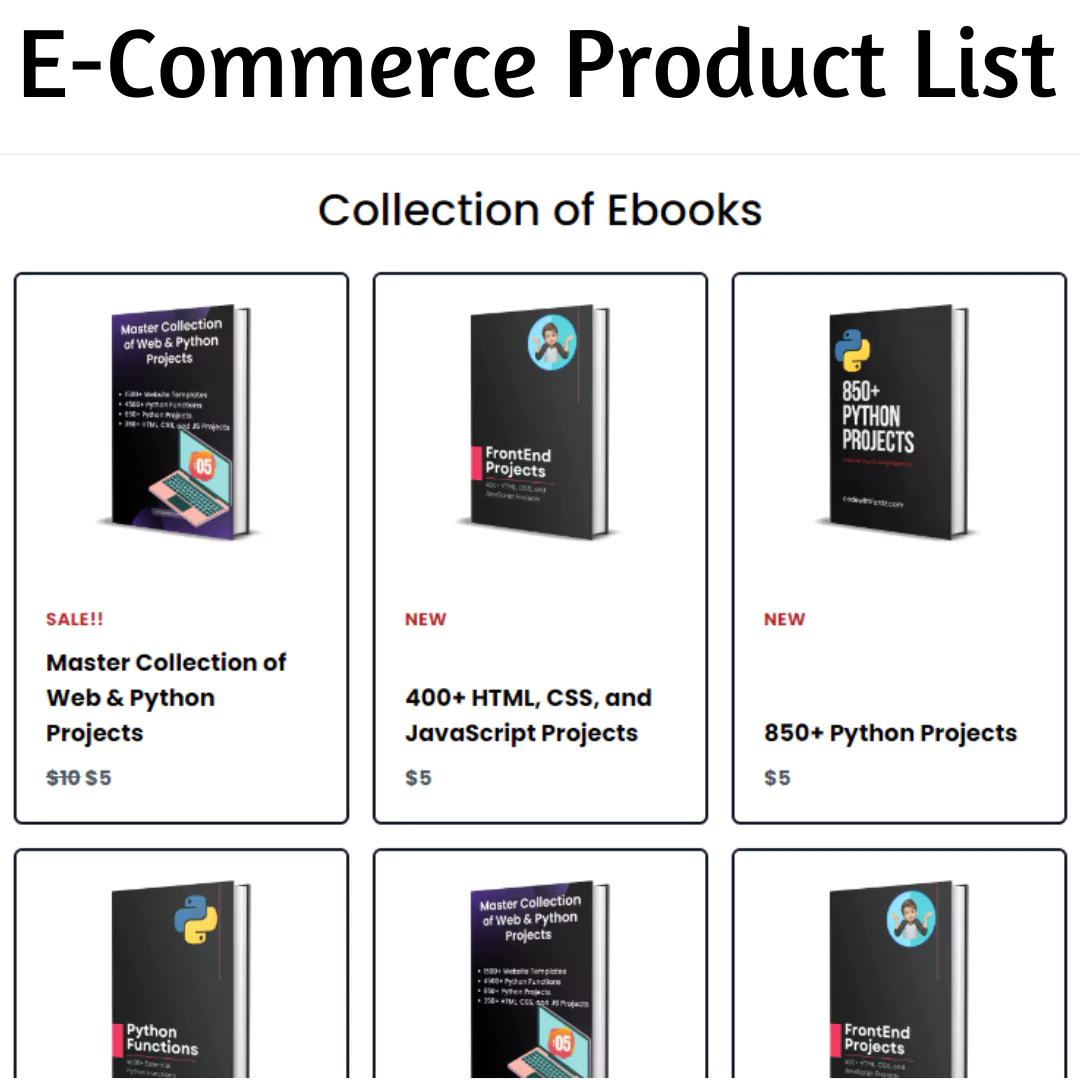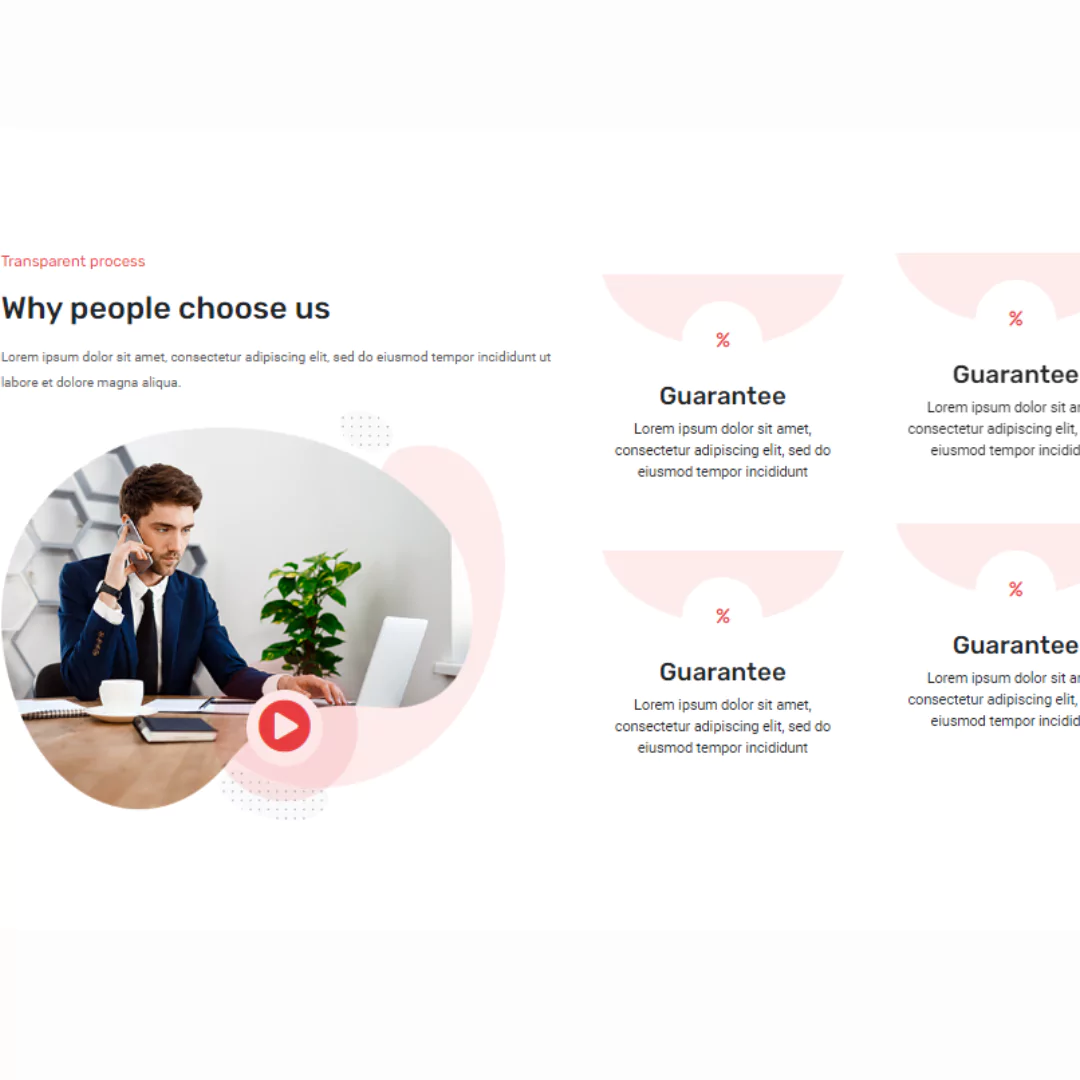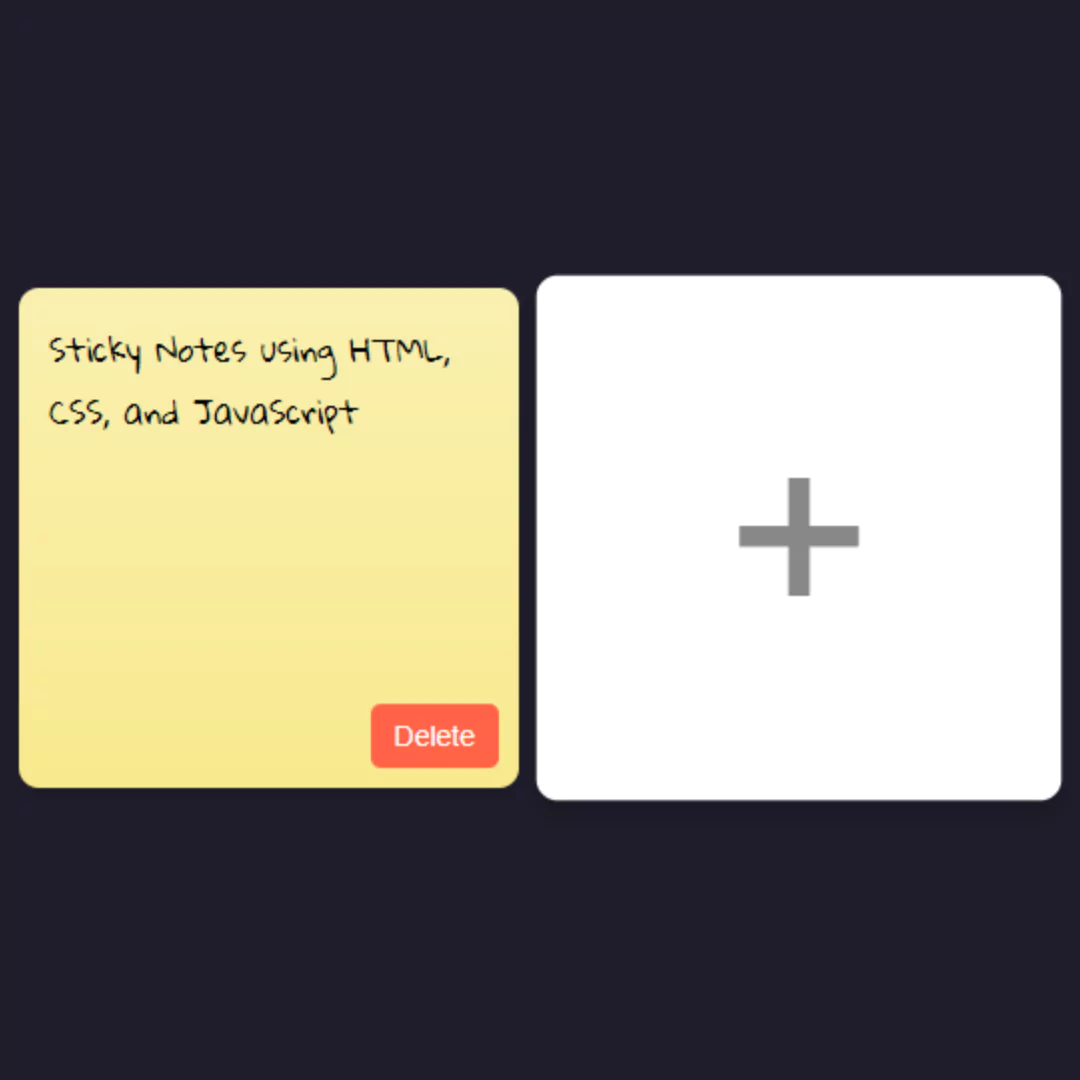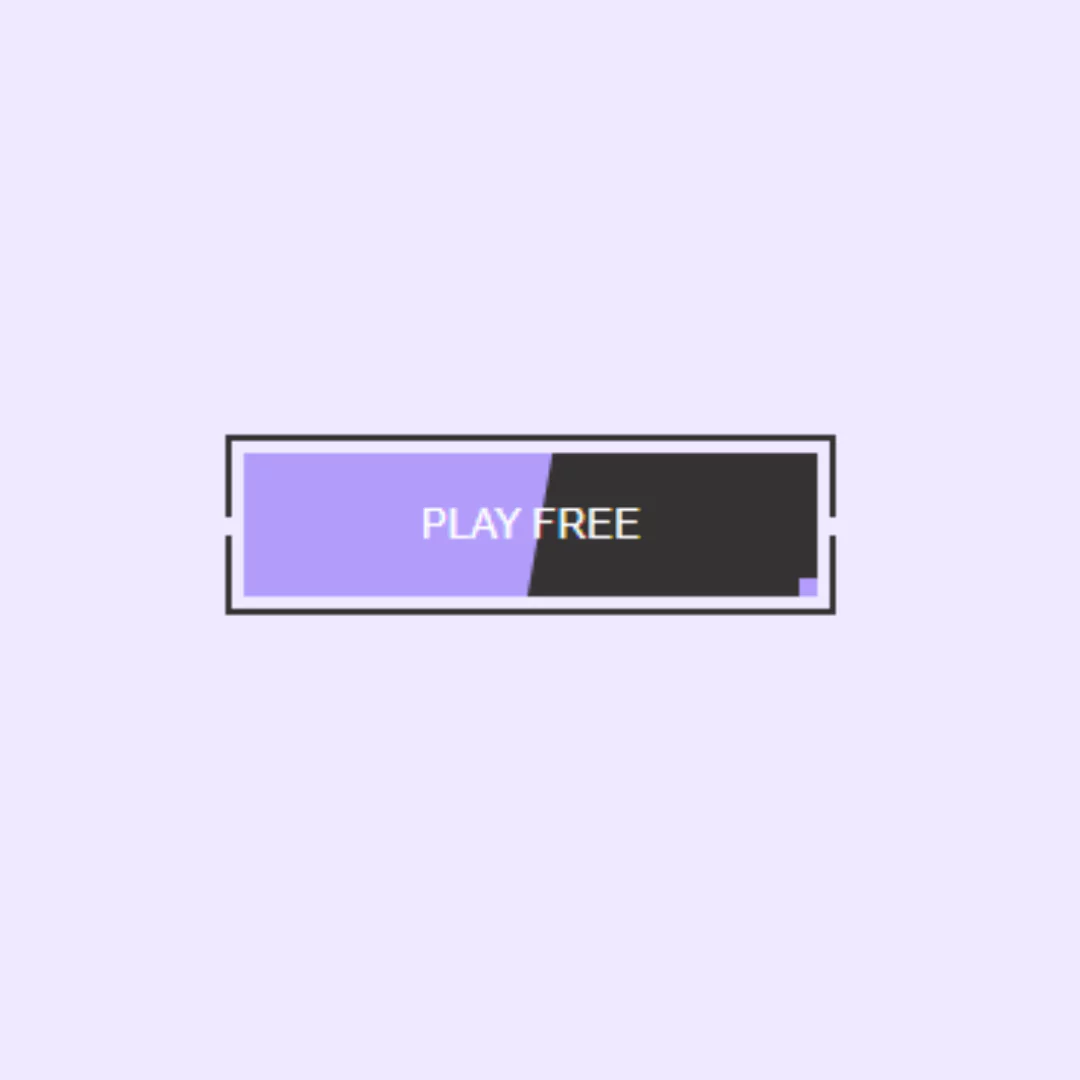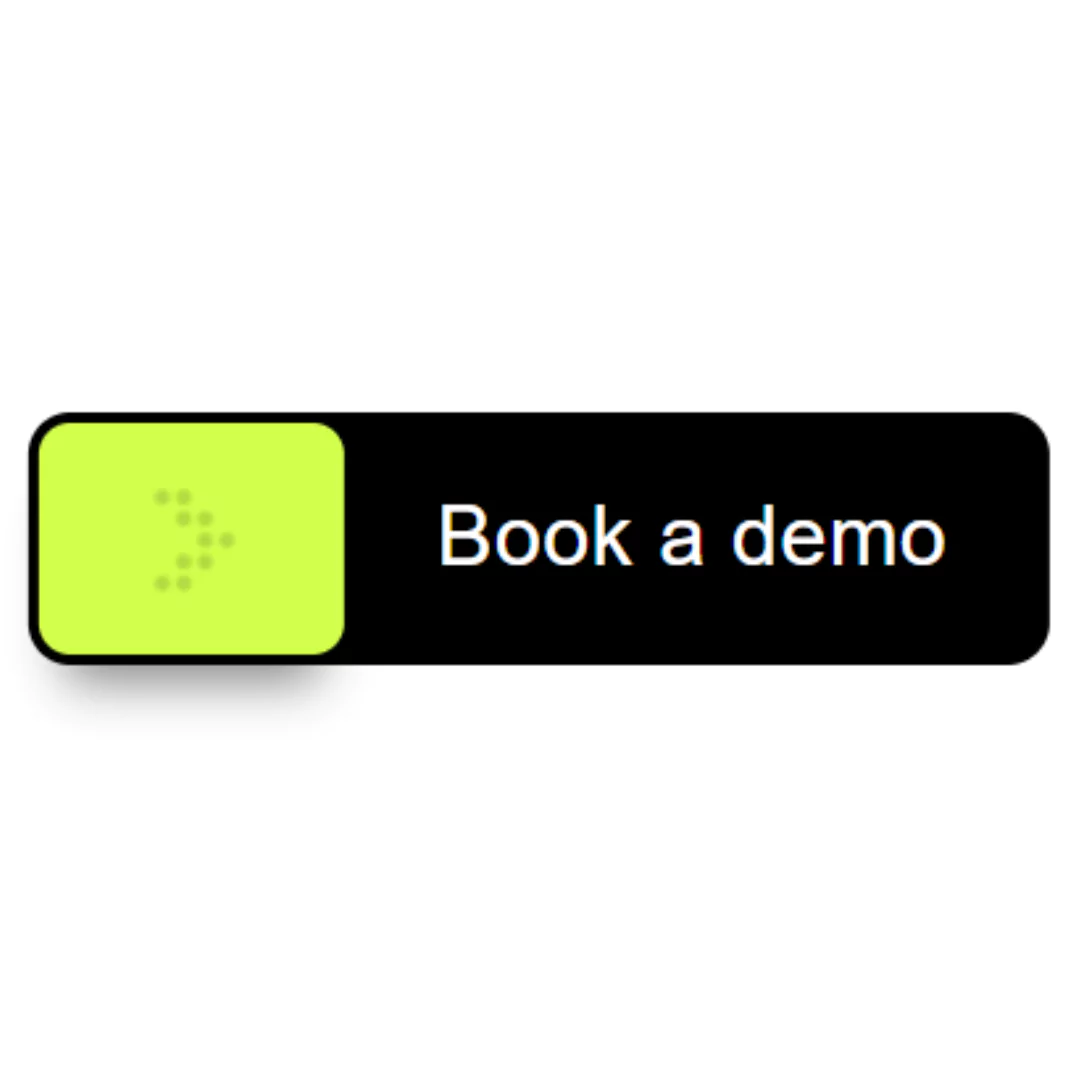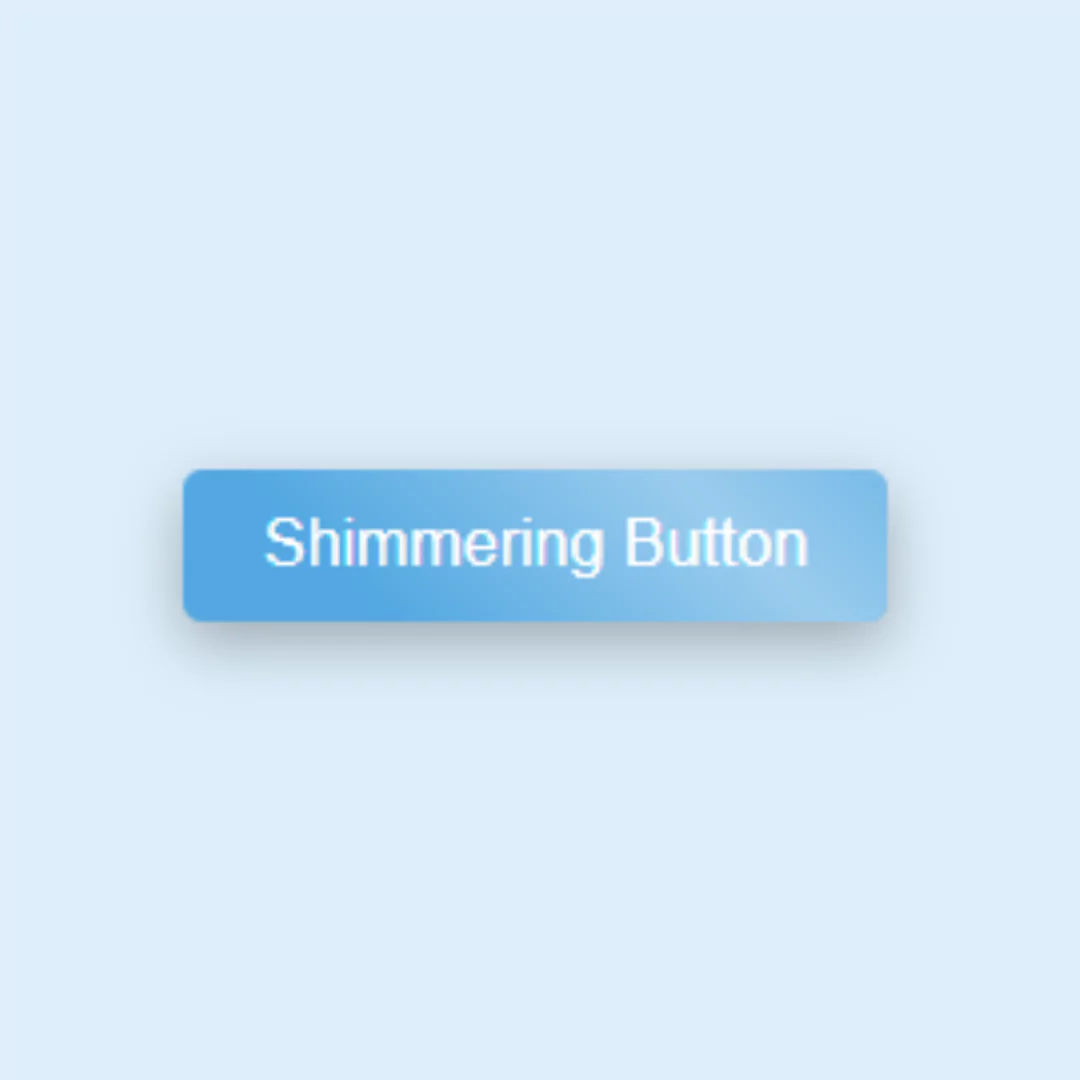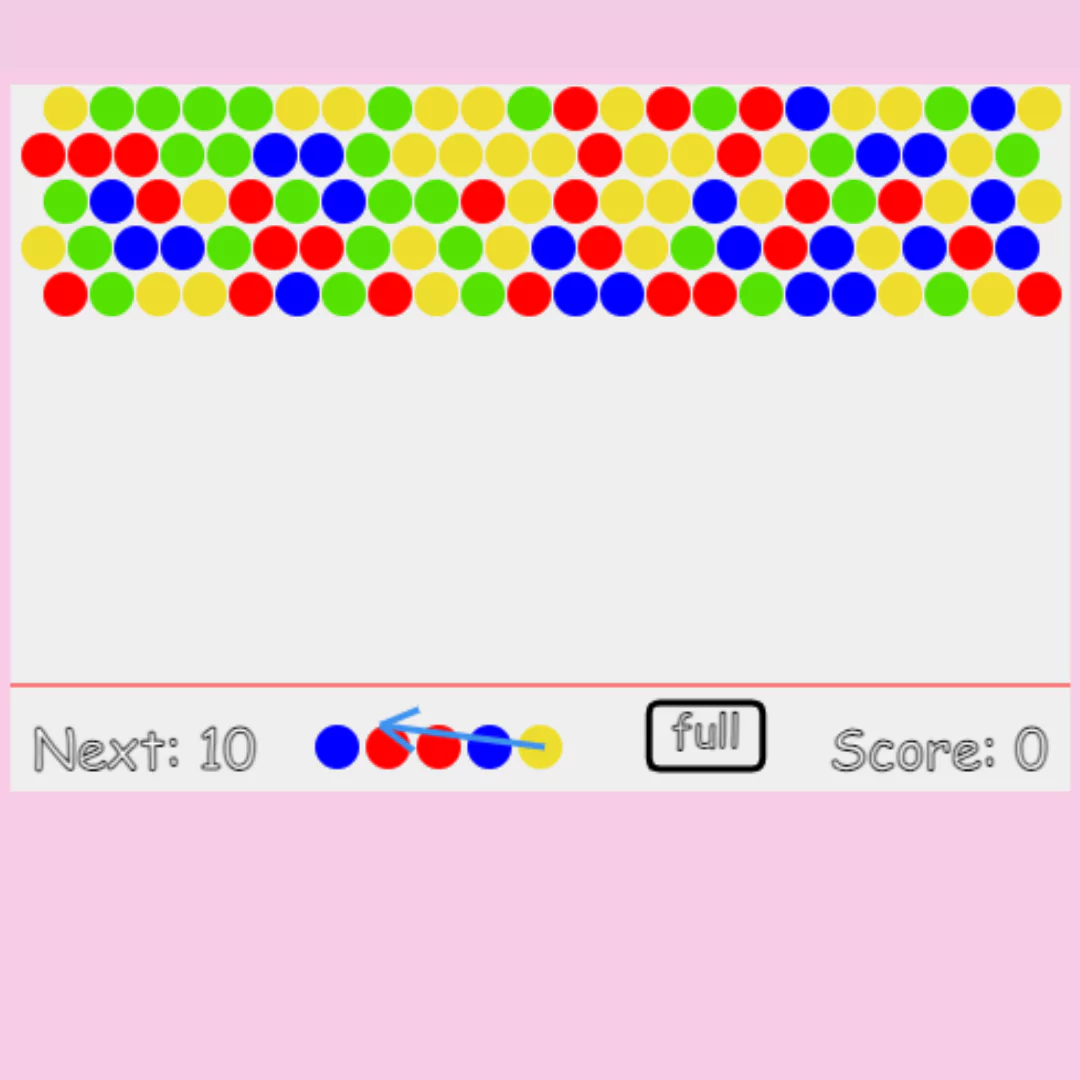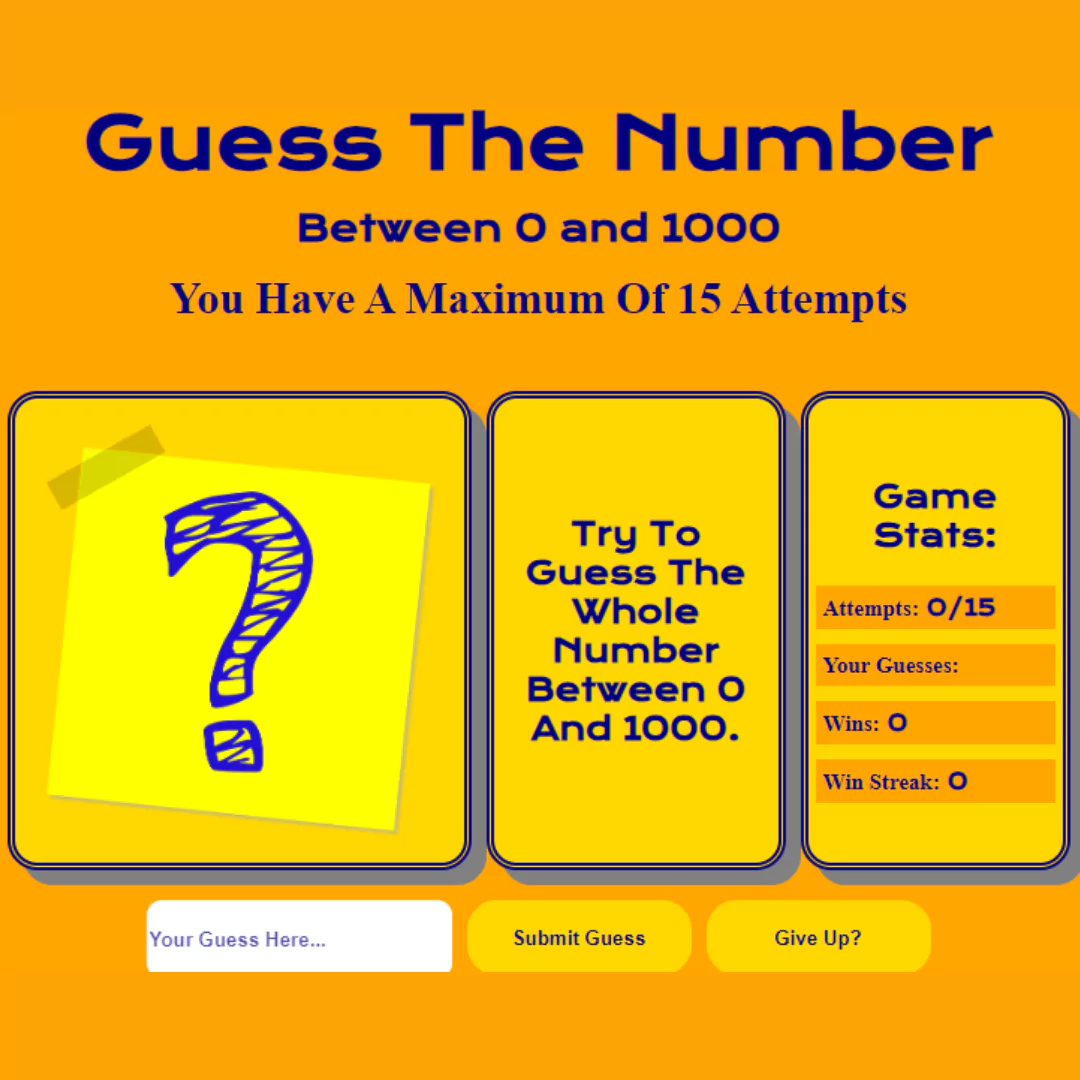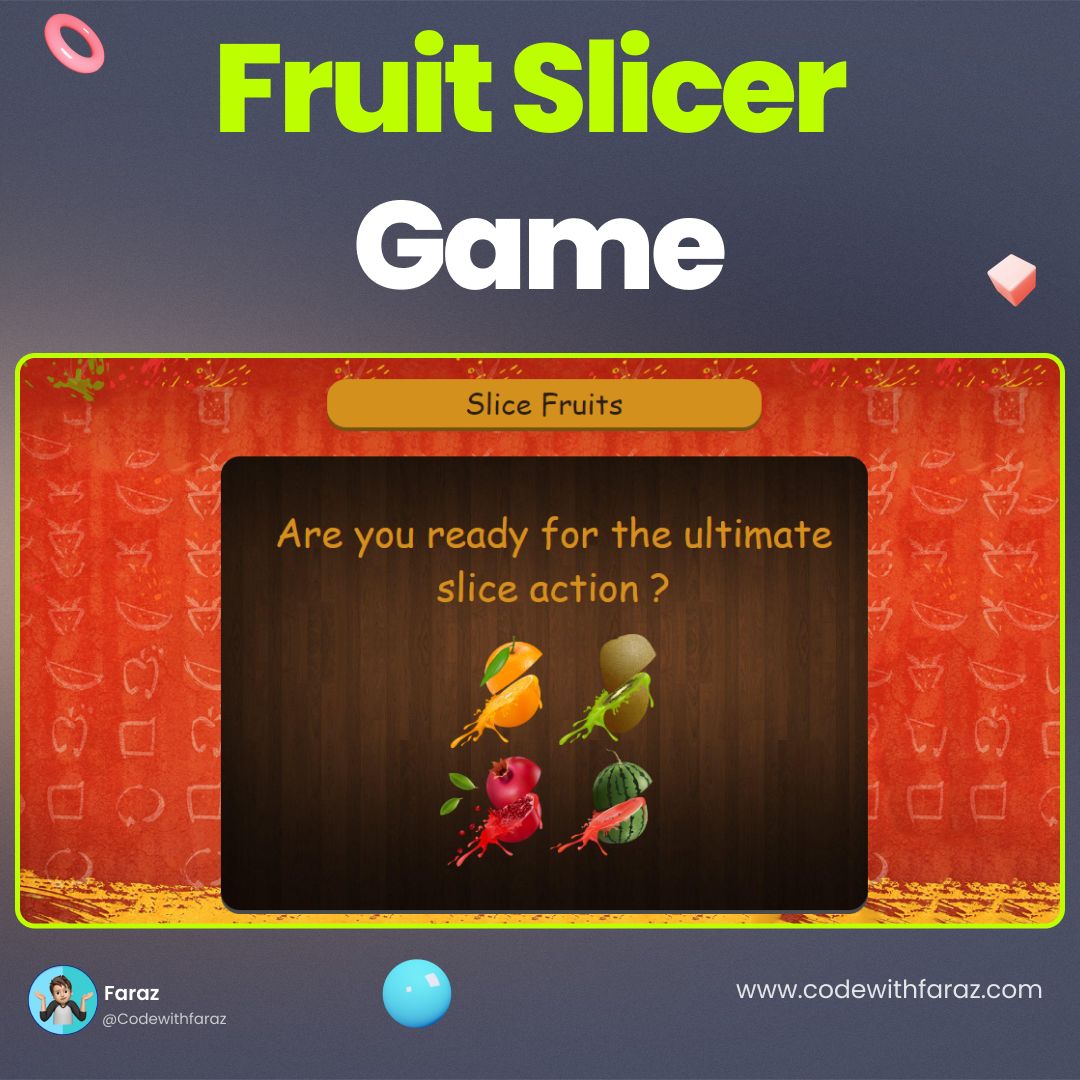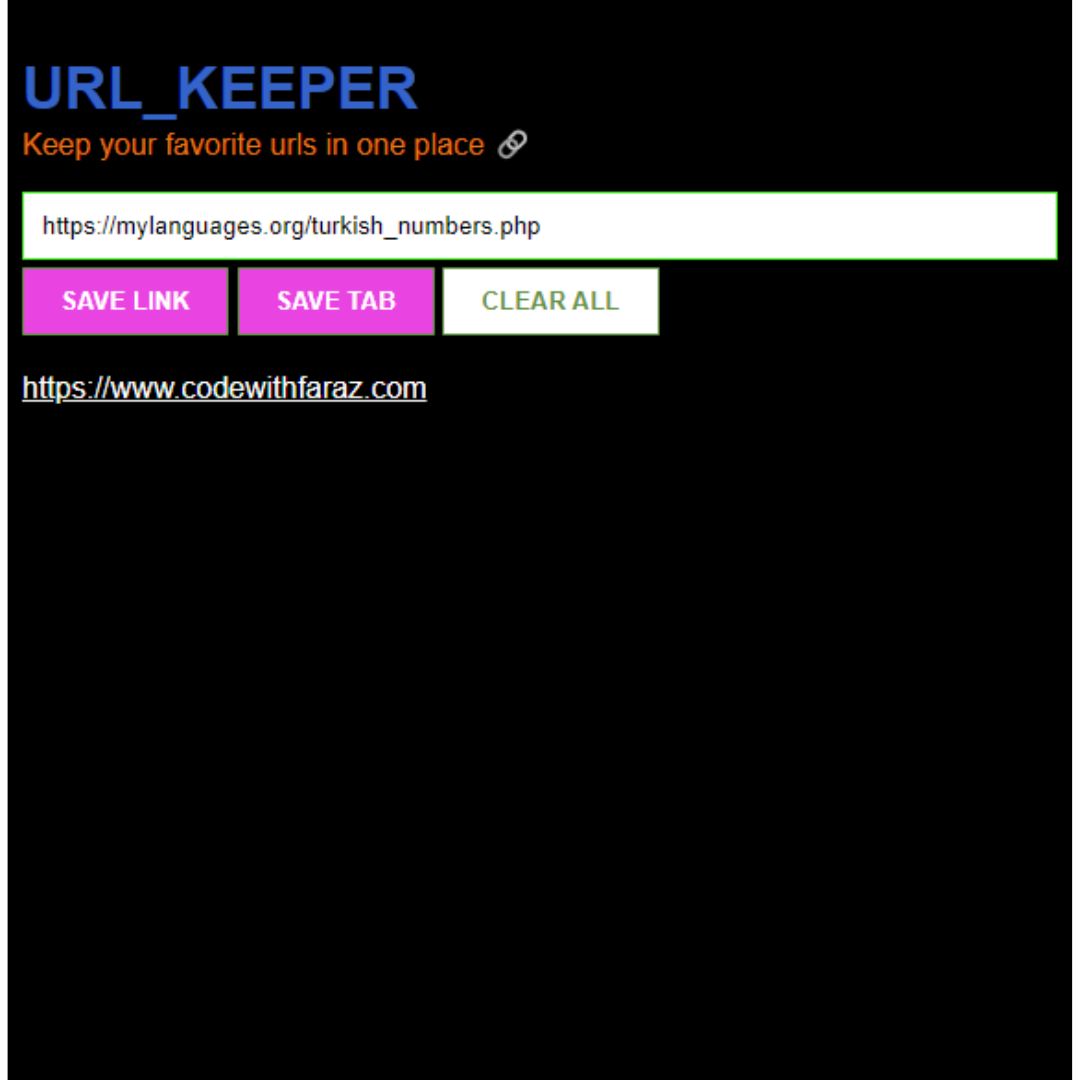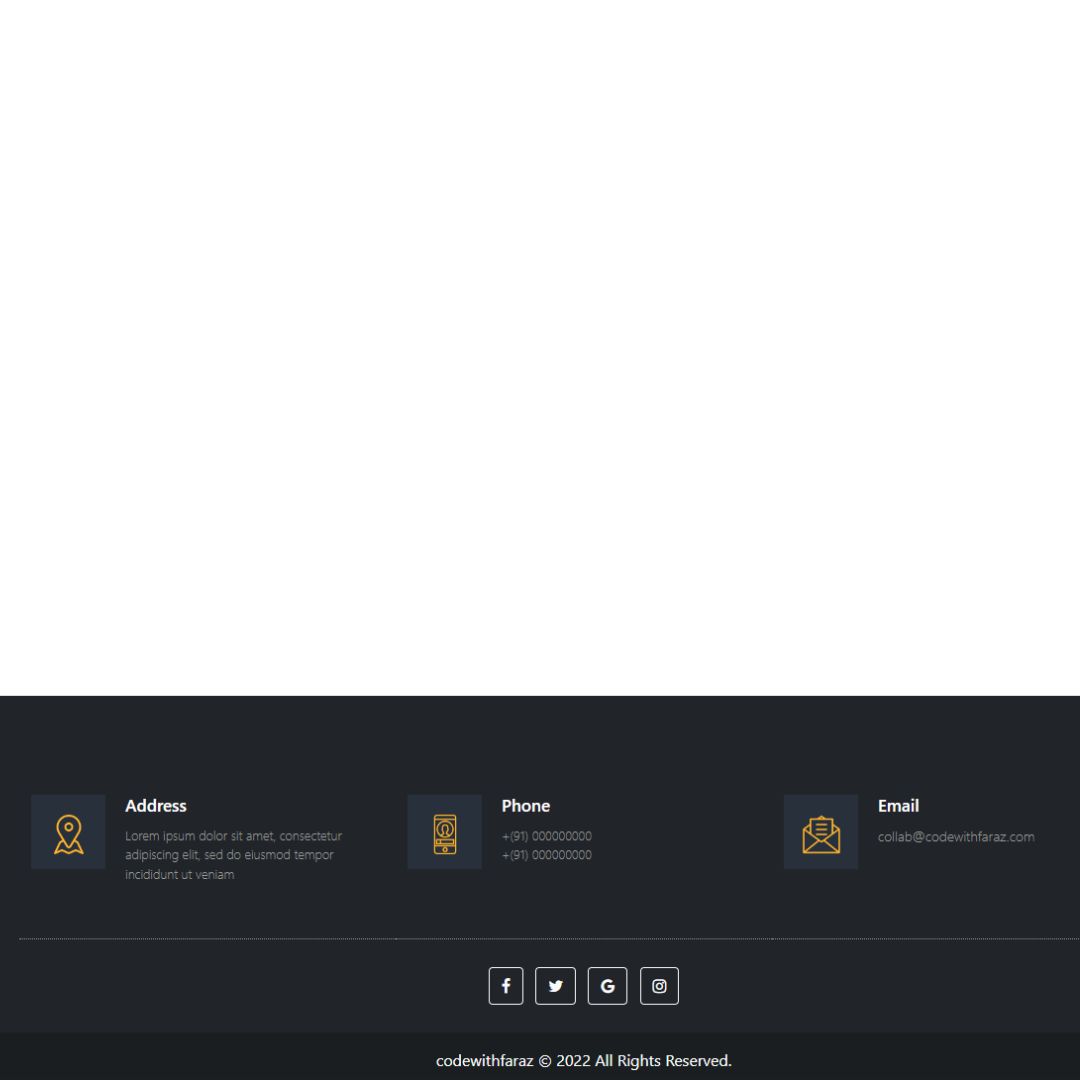From basics to advanced features - everything you need to know about HTML Input Tag and its Types. Elevate your front-end development skills now!

Introduction
In the dynamic landscape of web development, understanding the HTML input tag is paramount. This comprehensive guide will delve into the intricacies of this fundamental HTML element and its various types. By the end of this article, you'll not only have a thorough understanding of the HTML input tag but also gain insights into optimizing its usage for enhanced web development.
Table of Contents
- <input type="text">
- <input type="password">
- <input type="checkbox">
- <input type="radio">
- <input type="number">
- <input type="date">
- <input type="email">
- <input type="url">
- <input type="file">
- <input type="submit">
- <input type="reset">
- <input type="hidden">
- <input type="color">
- <input type="range">
- <input type="search">
- <input type="tel">
- <input type="time">
- <input type="week">
- <input type="datetime-local">
- <input type="month">
- <input type="image">
- <input type="button">
What is the HTML Input Tag?
The HTML <input> tag is a fundamental element used to create various types of interactive form controls on a web page. It allows users to input data and interact with the website. The specific behavior of the <input> tag depends on its type attribute, which determines the kind of control it represents. Let's explore the key attributes and types associated with this crucial HTML element.
Anatomy of the Input Tag
The basic structure of the HTML input tag is straightforward:
<input type="text" name="username" placeholder="Enter your username">
Here's a breakdown of the attributes:
- Type: Specifies the type of input, such as text, password, checkbox, radio, and more.
- Name: Assigns a name to the input field, crucial for form submission.
- Placeholder: Provides a hint or example text for users to understand the expected input.
Types of HTML Input Tags
HTML provides a diverse range of input tags, each serving a specific purpose. Let's unravel the different types and their applications.
1. Text Input
This creates a single-line text input where users can enter alphanumeric text.
<input type="text" name="username" placeholder="Enter your username">
Example:
2. Password Input
This is similar to text input but masks the entered characters for security purposes, commonly used for password input.
<input type="password" name="password" placeholder="Enter your password">
Example:
3. Checkbox
Creates a checkbox that users can check or uncheck.
<input type="checkbox" name="subscribe" value="yes"> Subscribe to newsletter
Example:
Subscribe to newsletter
4. Radio Button
Radio buttons are used when users need to select only one option from a group of options (all radio buttons with the same name).
<input type="radio" name="gender" value="male"> Male <input type="radio" name="gender" value="female"> Female
Example:
Male Female
5. Number Input
Provides a numeric input field. The min and max attributes set the allowed range.
<input type="number" name="quantity" min="1" max="10" value="1">
Example:
6. Date Input
Allows users to select a date from a date picker.
<input type="date" name="birthdate">
Example:
7. Email Input
Validates that the entered text is in the form of an email address.
<input type="email" name="useremail" placeholder="Enter your email">
Example:
8. URL Input
Validates that the entered text is in the form of a URL.
<input type="url" name="website" placeholder="Enter your website URL">
Example:
9. File Input
Allows users to upload a file. This will display a file selection dialog when clicked.
<input type="file" name="fileupload">
Example:
10. Submit Button
Creates a button that submits the form when clicked.
<input type="submit" value="Submit">
Example:
11. Reset Button
Creates a button that resets all form controls to their default values.
<input type="reset" value="Reset">
Example:
12. Hidden Input
This input is not visible on the form but can store data that gets sent when the form is submitted.
<input type="hidden" name="userid" value="123">
13. Color Input
This input type allows users to pick a color using a color picker.
<input type="color" name="color" value="#ff0000">
Example:
14. Range Input
Creates a slider control that allows users to select a numeric value within a specified range.
<input type="range" name="volume" min="0" max="100" value="50">
Example:
15. Search Input
Designed for search fields, providing a specific keyboard and style for search inputs.
<input type="search" name="search" placeholder="Search...">
Example:
16. Tel Input
Used for telephone numbers, and may include special characters like parentheses and hyphens.
<input type="tel" name="phone" placeholder="Enter your phone number">
Example:
17. Time Input
Allows users to input a time value, typically displayed as a time picker.
<input type="time" name="meeting_time" value="12:00">
Example:
18. Week Input
Lets users choose a specific week, displayed as a week picker.
<input type="week" name="selected_week" value="2023-W01">
Example:
19. Datetime-local Input
Represents a local date and time, displayed as a datetime-local picker.
<input type="datetime-local" name="event_datetime" value="2023-01-01T12:00">
Example:
20. Month Input
Allows users to select a specific month, displayed as a month picker.
<input type="month" name="selected_month" value="2023-01">
Example:
21. Input Type Image
Uses an image as a submit button. The coordinates of the click (x, y) are sent as part of the form submission.
<input type="image" src="submit_button.png" alt="Submit">
Example:
22. Input Type Button
The <input> element with the type="button" attribute is used to create a clickable button in HTML. Unlike the submit button (type="submit"), a button input with type="button" doesn't inherently perform any action on its own. Instead, you can associate JavaScript functions with it to define specific actions or behaviors.
<input type="button" value="Click me" onclick="alert('Button clicked!')">
Example:
Best Practices for Implementing HTML Input Tags
To optimize your website's performance and user satisfaction, follow these best practices when working with HTML input tags:
1. Accessibility: <input type="text" aria-label="Enter your comment">
Prioritize accessibility by adding descriptive labels through attributes like aria-label. This ensures that users with disabilities can navigate and interact with your forms seamlessly.
2. Mobile Responsiveness: <input type="tel" inputmode="numeric">
Consider mobile users by incorporating the inputmode attribute. For numeric input, it adjusts the virtual keyboard on mobile devices, enhancing the user experience.
3. Form Validation: <input type="number" min="1" max="100">
Implement form validation by setting minimum and maximum values using the min and max attributes. This prevents users from entering out-of-range or invalid data.
Conclusion
In conclusion, the HTML input tag is a cornerstone of web development, offering an array of types to facilitate user input in diverse scenarios. By understanding the nuances of each type and implementing best practices, developers can create forms that not only collect data efficiently but also enhance the overall user experience.
FAQs (Frequently Asked Questions)
Q1. Can I use multiple input types in a single form?
Ans. Absolutely! HTML allows you to mix and match various input types within a single form for a versatile user experience.
Q2. Are there any limitations to file uploads with HTML input tags?
Ans. While HTML supports file uploads, it's essential to consider server-side limitations and security measures for handling uploaded files.
Q3. How can I make my forms more accessible to users with disabilities?
Ans. Incorporate accessibility features such as labels, ARIA attributes, and proper keyboard navigation to ensure inclusivity.
Q4. Is it necessary to use CSS for styling input tags?
Ans. While not mandatory, CSS allows you to enhance the visual appeal of your forms and create a more engaging user experience.
Q5. What role does the HTML input tag play in mobile responsiveness?
Ans. HTML input tags, when used with responsive design principles, contribute to creating forms that adapt seamlessly to various screen sizes.
That’s a wrap!
Thank you for taking the time to read this article! I hope you found it informative and enjoyable. If you did, please consider sharing it with your friends and followers. Your support helps me continue creating content like this.
Stay updated with our latest content by signing up for our email newsletter! Be the first to know about new articles and exciting updates directly in your inbox. Don't miss out—subscribe today!
If you'd like to support my work directly, you can buy me a coffee . Your generosity is greatly appreciated and helps me keep bringing you high-quality articles.
Thanks!
Faraz 😊
.jpg)