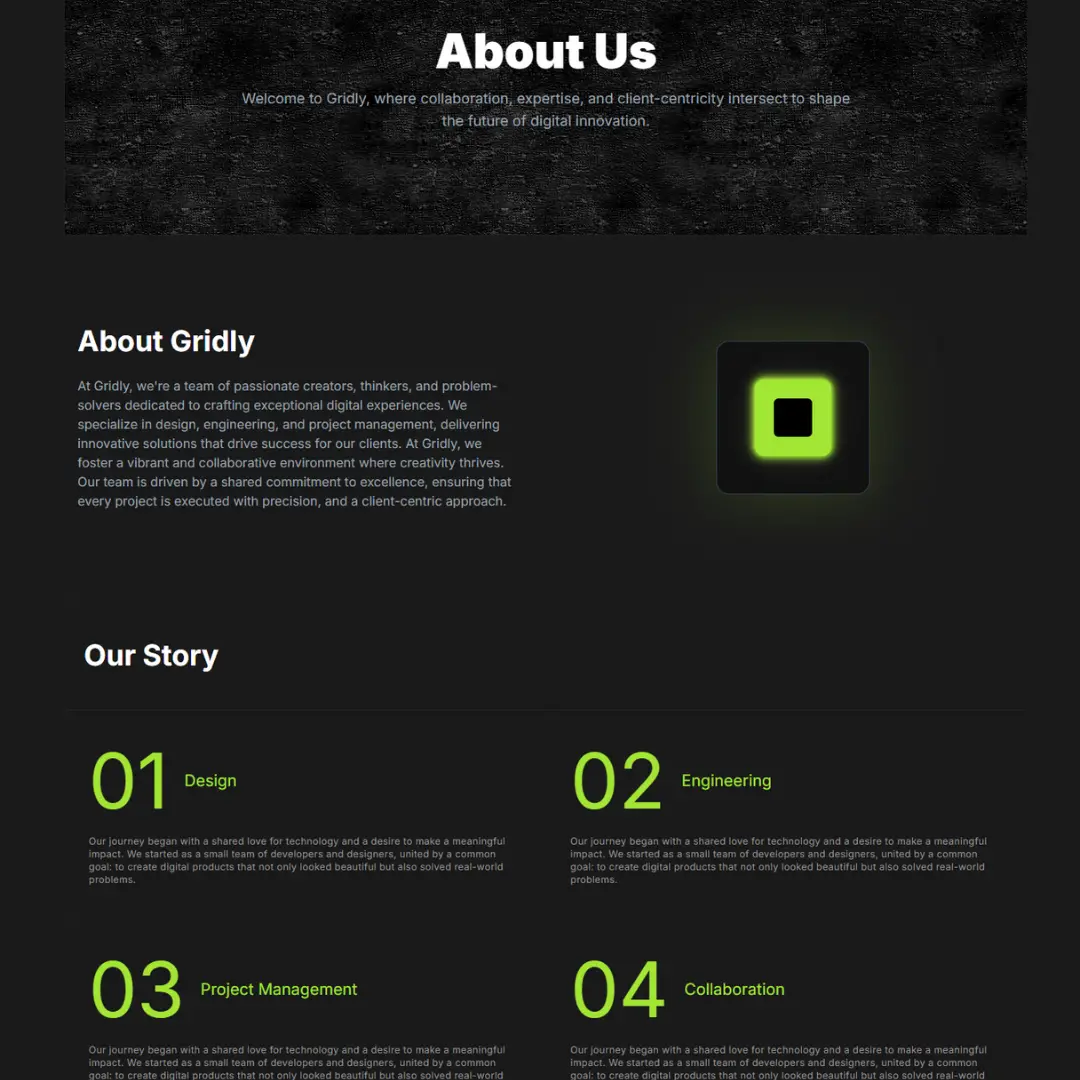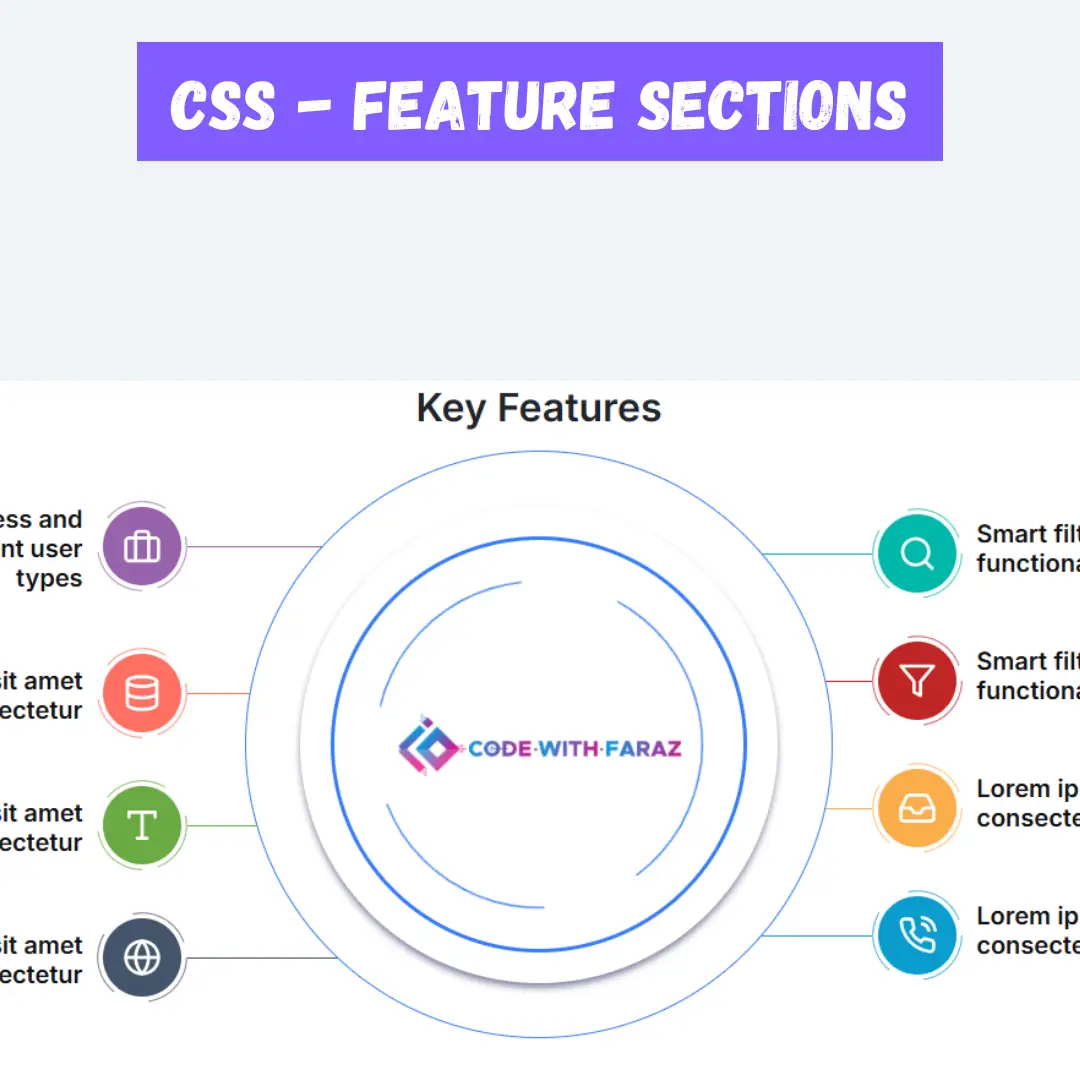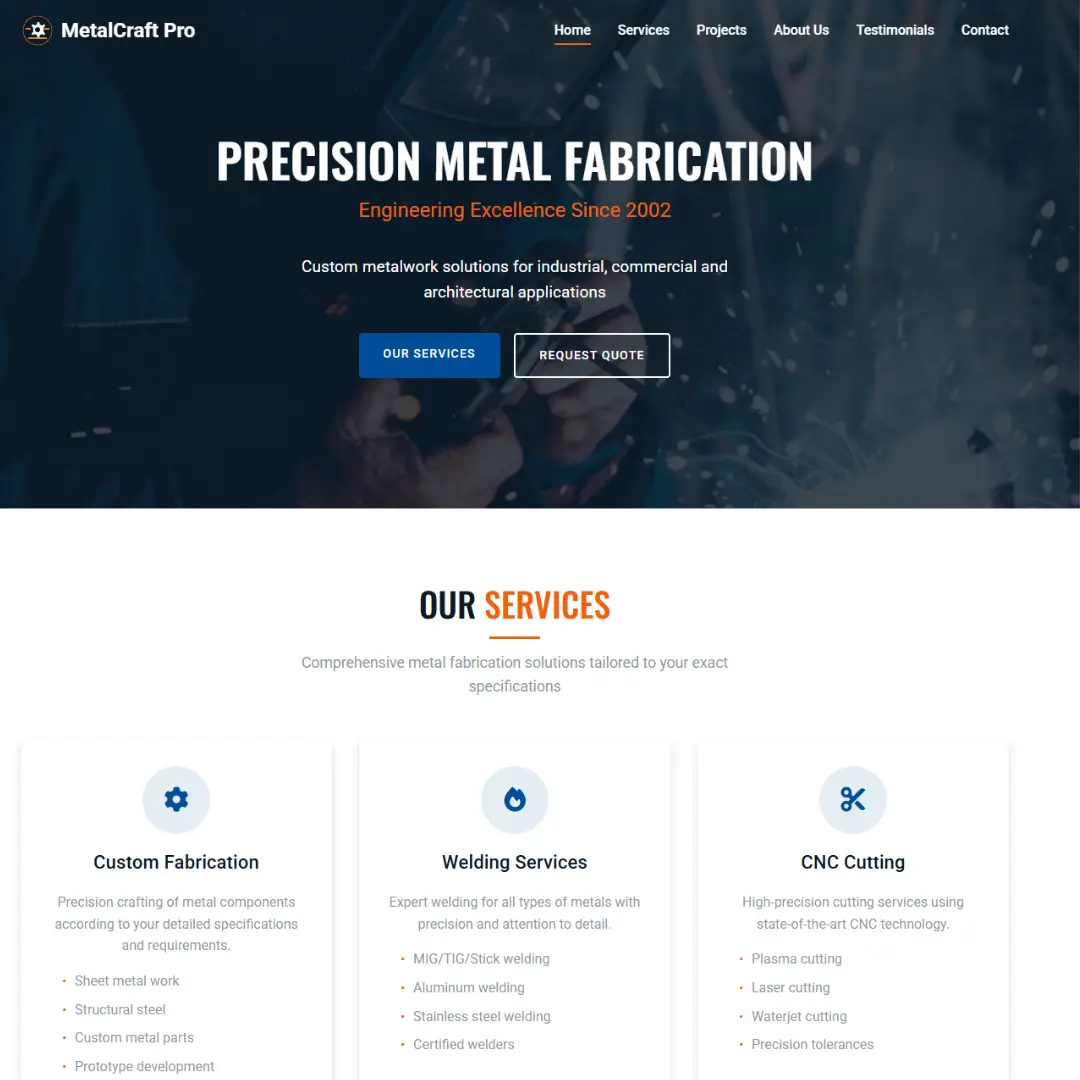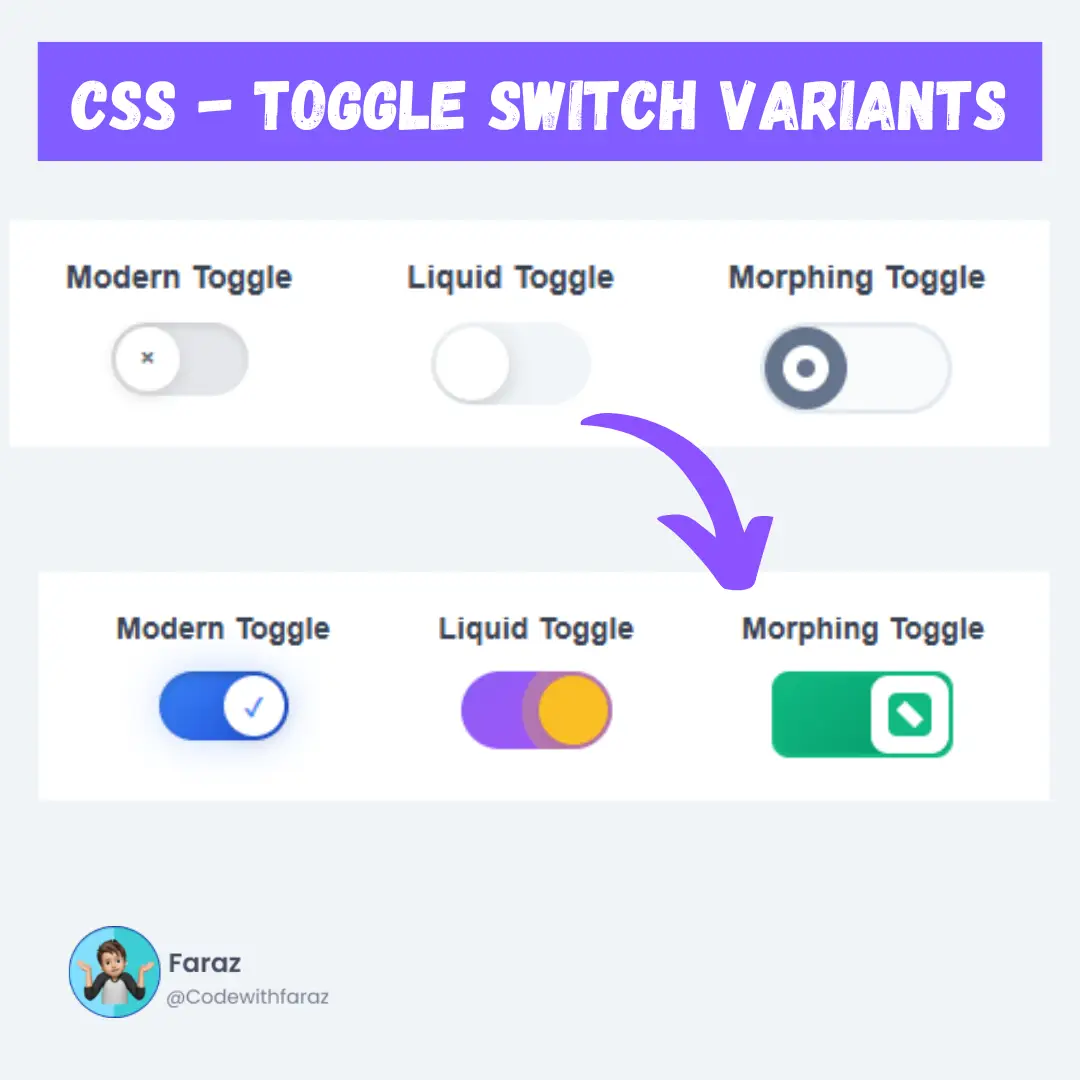Explore the complete list of MS Word shortcut keys for Windows. Learn keyboard shortcuts for formatting, navigation, editing, and more. Easy-to-read table + free PDF download.

Microsoft Word is one of the most used applications for typing, formatting, and editing documents. But did you know you can work much faster using shortcut keys?
In this blog, we’ll cover all the major MS Word shortcut keys for Windows, categorized for easy understanding. These keyboard shortcuts will save you time and boost productivity whether you're a student, teacher, or office professional.
Why Use MS Word Shortcut Keys?
- Save time by avoiding the mouse.
- Work faster on documents.
- Improve your editing and formatting speed.
- Focus more on writing than clicking.
Commonly Used MS Word Shortcut Keys
| Shortcut Key | Function |
|---|---|
| Ctrl + N | Create a new document |
| Ctrl + O | Open an existing document |
| Ctrl + S | Save the current document |
| Ctrl + P | Print the document |
| Ctrl + C | Copy selected text |
| Ctrl + X | Cut selected text |
| Ctrl + V | Paste copied/cut text |
| Ctrl + Z | Undo last action |
| Ctrl + Y | Redo last undone action |
| Ctrl + A | Select all content |
| Ctrl + F | Find text in document |
| Ctrl + H | Replace text |
Text Formatting Shortcut Keys
| Shortcut Key | Function |
|---|---|
| Ctrl + B | Bold selected text |
| Ctrl + I | Italicize selected text |
| Ctrl + U | Underline selected text |
| Ctrl + Shift + D | Double underline |
| Ctrl + Shift + W | Underline words only |
| Ctrl + Shift + A | Capitalize selected text |
| Ctrl + = | Subscript |
| Ctrl + Shift + + | Superscript |
| Ctrl + Spacebar | Remove formatting |
Paragraph & Alignment Shortcuts
| Shortcut Key | Function |
|---|---|
| Ctrl + E | Center align |
| Ctrl + L | Left align |
| Ctrl + R | Right align |
| Ctrl + J | Justify text |
| Ctrl + M | Increase indent |
| Ctrl + Shift + M | Decrease indent |
| Ctrl + T | Create hanging indent |
| Ctrl + Q | Remove paragraph formatting |
| Ctrl + 1 | Single line spacing |
| Ctrl + 2 | Double line spacing |
| Ctrl + 5 | 1.5 line spacing |
Navigation Shortcuts in MS Word
| Shortcut Key | Function |
|---|---|
| Ctrl + → (Right Arrow) | Move one word to the right |
| Ctrl + ← (Left Arrow) | Move one word to the left |
| Ctrl + ↑ (Up Arrow) | Move up one paragraph |
| Ctrl + ↓ (Down Arrow) | Move down one paragraph |
| Ctrl + Home | Go to the beginning of the document |
| Ctrl + End | Go to the end of the document |
| Page Up | Scroll up one screen |
| Page Down | Scroll down one screen |
Editing and Reviewing Shortcuts
| Shortcut Key | Function |
|---|---|
| Ctrl + Backspace | Delete one word to the left |
| Ctrl + Delete | Delete one word to the right |
| Ctrl + Shift + C | Copy formatting |
| Ctrl + Shift + V | Paste formatting |
| Alt + Shift + D | Insert current date |
| Alt + Shift + T | Insert current time |
| F7 | Spell check |
| Shift + F7 | Open thesaurus |
Table and List Shortcuts
| Shortcut Key | Function |
|---|---|
| Tab | Move to next cell in a table |
| Shift + Tab | Move to previous cell |
| Alt + Shift + Arrow Keys | Move rows up or down |
| Ctrl + Tab | Insert tab in a cell |
| Ctrl + Shift + L | Apply bullet list |
| Ctrl + T | Create a table |
View & Window Shortcuts
| Shortcut Key | Function |
|---|---|
| Alt + Ctrl + S | Split window |
| Ctrl + Alt + V | Print preview |
| Ctrl + F2 | Print preview |
| Alt + Ctrl + P | Switch to print layout |
| Alt + Ctrl + O | Switch to outline view |
| Alt + Ctrl + N | Switch to draft view |
| Ctrl + W / Ctrl + F4 | Close document |
| Alt + F4 | Exit MS Word |
Shortcut Keys for Styles & Headings
| Shortcut Key | Function |
|---|---|
| Ctrl + Shift + N | Normal style |
| Alt + Ctrl + 1 | Heading 1 |
| Alt + Ctrl + 2 | Heading 2 |
| Alt + Ctrl + 3 | Heading 3 |
Download MS Word Shortcut Keys PDF
Click the link below to download a PDF version of all the shortcut keys listed above:
Download MS Word Shortcut Keys PDFConclusion
Using these MS Word shortcut keys for Windows can make your workflow much faster and more professional. Whether you're writing a resume, preparing reports, or working on long documents, these shortcuts will save you tons of time.
Start using a few shortcuts today and build your habit gradually. Soon, you’ll be working like a Word pro!
That’s a wrap!
Thank you for taking the time to read this article! I hope you found it informative and enjoyable. If you did, please consider sharing it with your friends and followers. Your support helps me continue creating content like this.
Stay updated with our latest content by signing up for our email newsletter! Be the first to know about new articles and exciting updates directly in your inbox. Don't miss out—subscribe today!
If you'd like to support my work directly, you can buy me a coffee . Your generosity is greatly appreciated and helps me keep bringing you high-quality articles.
Thanks!
Faraz 😊