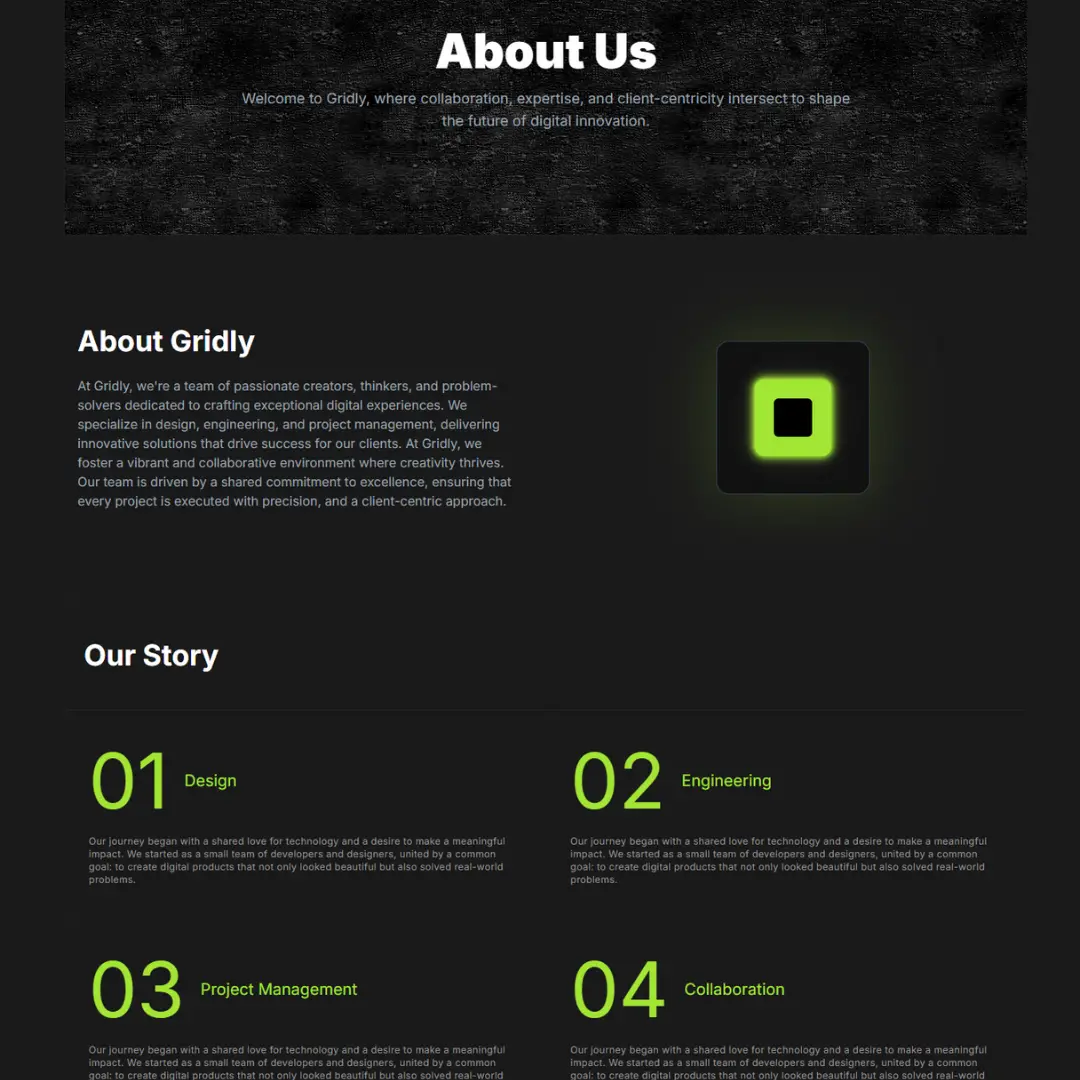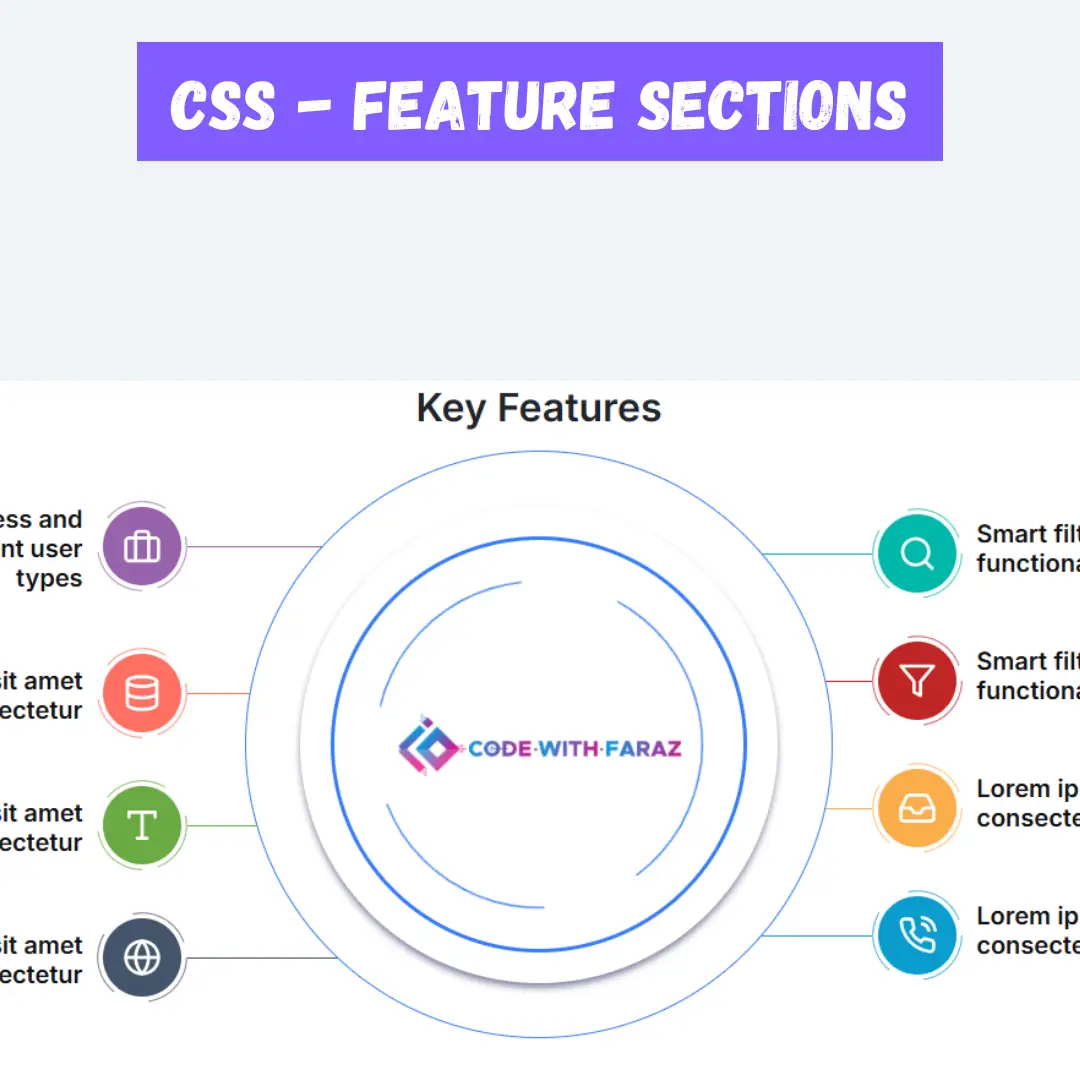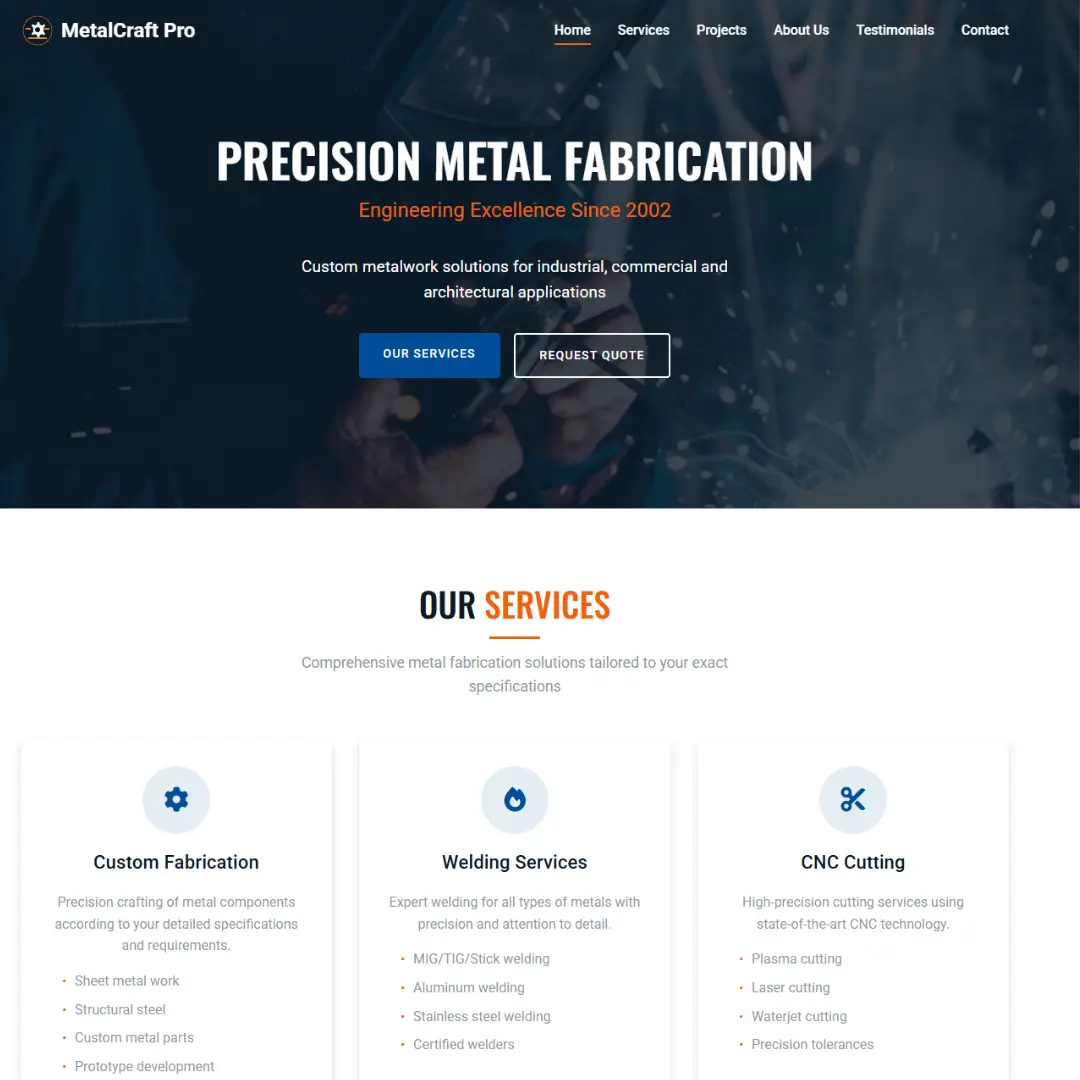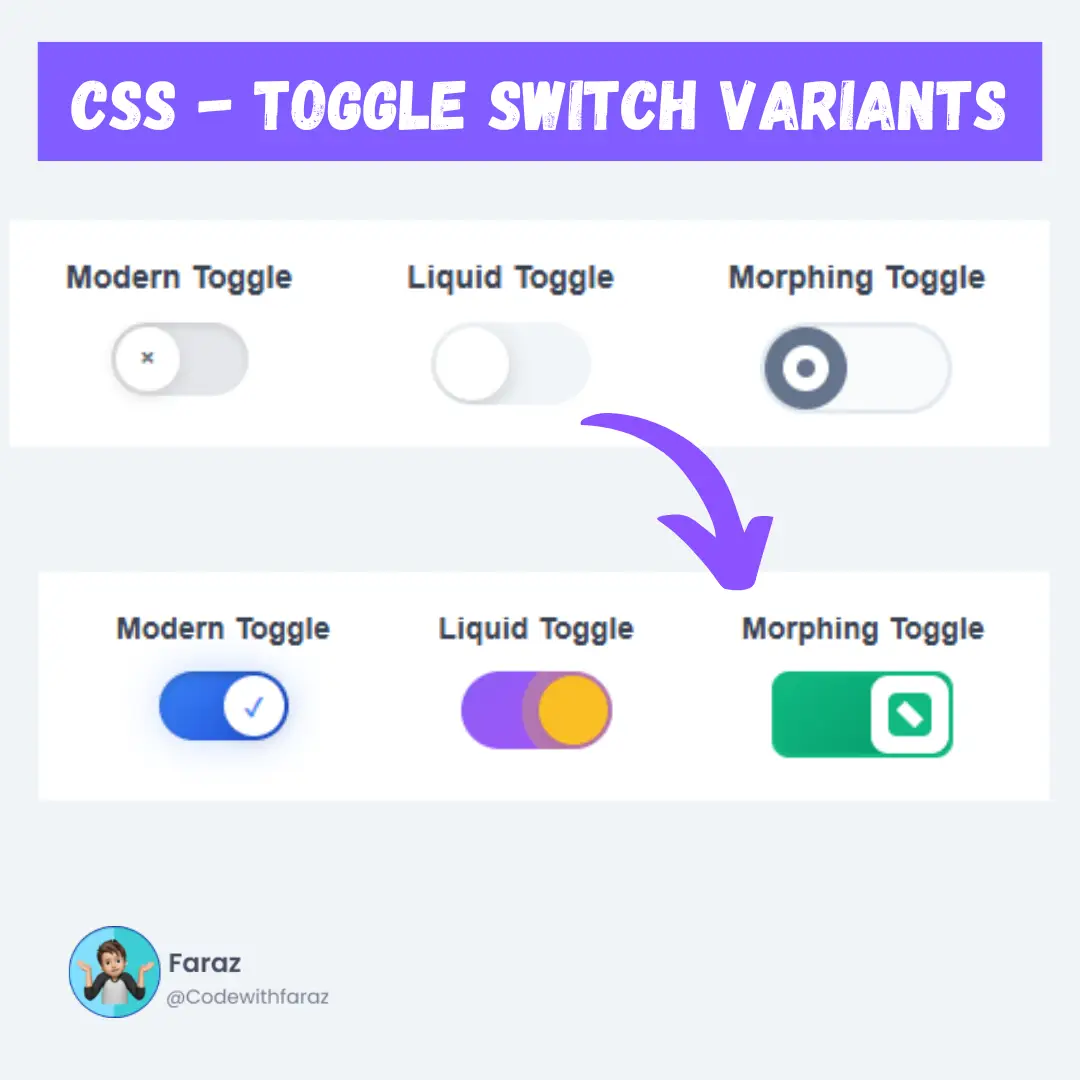Discover the complete list of Excel shortcut keys for Windows. Save time with basic, formatting, navigation, formula, data, and workbook shortcuts. Download PDF included!

Microsoft Excel is one of the most used spreadsheet tools in the world. Whether you are a student, professional, or business owner, knowing Excel shortcut keys for Windows can save you a lot of time and effort. Instead of clicking through menus, you can get things done faster with keyboard shortcuts.
In this blog, we’ll cover all the major categories of Excel shortcuts, including:
- Basic shortcuts
- Formatting shortcuts
- Navigation shortcuts
- Formula shortcuts
- Data management shortcuts
- Workbook shortcuts
- Macro shortcuts
- Table shortcuts
- View and Page Layout shortcuts
At the end, you can download the full PDF of these Excel shortcut keys for your reference.
1. Basic Excel Shortcut Keys
These shortcuts help with everyday tasks like opening, saving, or copying data.
| Shortcut Key | Action |
|---|---|
| Ctrl + N | New workbook |
| Ctrl + O | Open workbook |
| Ctrl + S | Save workbook |
| Ctrl + P | |
| Ctrl + F2 | Print Preview |
| Ctrl + C | Copy |
| Ctrl + X | Cut |
| Ctrl + V | Paste |
| Ctrl + Z | Undo |
| Ctrl + Y | Redo |
| Ctrl + F | Find |
| Ctrl + H | Replace |
| Ctrl + W | Close Workbook |
| Ctrl + A | Select All |
| Ctrl + Shift + A | Insert function arguments |
| Ctrl + D | Copy the cell above |
| Ctrl + R | Copy the cell to the left |
| Ctrl + F4 | Close Excel window |
| Ctrl + Page Up | Switch to previous worksheet |
| Ctrl + Page Down | Switch to next worksheet |
| Ctrl + K | Insert hyperlink |
| Ctrl + 9 | Hide selected rows |
| Ctrl + 0 | Hide selected columns |
| Ctrl + ; | Insert today’s date |
| Ctrl + Shift + : (colon) | Insert current time |
| Ctrl + Alt + V | Open Paste Special |
| Ctrl + Shift + " " | Copy value from cell above |
| Alt + Enter | Start a new line within the same cell |
| Ctrl + Shift + L | Toggle filters on/off |
| Ctrl + Arrow Key | Jump to the edge of the data region |
| Shift + Arrow Key | Extend selection one cell at a time |
| Ctrl + Shift + Arrow Key | Select a full block of data |
2. Formatting Shortcuts in Excel
Make your data easier to read and more visually appealing with these formatting shortcuts.
| Shortcut Key | Action |
|---|---|
| Ctrl + B | Bold |
| Ctrl + I | Italic |
| Ctrl + U | Underline |
| Ctrl + 1 | Format cells dialog box |
| Ctrl + Shift + $ | Format as currency |
| Ctrl + Shift + % | Format as percentage |
| Alt + E, S, V | Paste Special |
| Ctrl + T | Create a table |
| Ctrl + Shift + L | Add or remove filter |
| Alt + H + A + C | Center Align Text |
| Alt + H + A + L | Left Align Text |
| Alt + H + A + R | Right Align Text |
| Ctrl + Shift + & | Add Border |
| Ctrl + Shift + _ | Remove Border |
| Ctrl + 5 | Apply or remove strikethrough |
| Ctrl + Shift + ~ | General number format |
| Ctrl + Shift + ! | Number format with two decimals |
| Ctrl + Shift + @ | Time format |
| Ctrl + Shift + # | Date format |
| Ctrl + Shift + ^ | Scientific number format |
| Alt + H + H | Fill color (choose from palette) |
| Alt + H + F + C | Font color |
| Alt + H + F + F | Font style and size |
| Alt + H + M + M | Merge & center selected cells |
| Alt + E + S + V | Paste special |
| Alt + H + O + I | AutoFit column width |
| Alt + H + O + A | AutoFit row height |
3. Navigation Shortcuts in Excel
Quickly move through cells, rows, columns, and worksheets.
| Shortcut Key | Action |
|---|---|
| Arrow Keys | Move one cell in that direction |
| Ctrl + Arrow | Jump to the edge of data region |
| Tab | Move to next cell |
| Shift + Tab | Move to previous cell |
| Ctrl + Home | Go to A1 (top left cell) |
| Ctrl + End | Go to last used cell |
| Page Up/Down | Scroll one screen up/down |
| Alt + Tab | Switch between open applications |
| Home | Move to Beginning of Row |
| Ctrl + Page Down | Move to Next Worksheet |
| Ctrl + Page Up | Move to Previous Worksheet |
| Ctrl + G or F5 | Go to Specific Cell |
| Ctrl + Shift + Arrow Key | Select all cells to the edge of data |
| Alt + Page Up | Move one screen to the left |
| Alt + Page Down | Move one screen to the right |
| Ctrl + F | Open Find box |
| Ctrl + H | Open Replace box |
| Ctrl + Backspace | Scroll to show the active cell |
| Enter | Move one cell down |
| Shift + Enter | Move one cell up |
| Esc | Cancel current entry or close open dialog box |
| Ctrl + Scroll Mouse Wheel | Zoom in and out of the worksheet |
4. Formula Shortcuts
Make working with functions and formulas faster.
| Shortcut Key | Action |
|---|---|
| = (equal sign) | Start a formula |
| Alt + = | AutoSum |
| F2 | Edit the selected cell |
| Ctrl + ` (grave accent) | Show/hide formulas |
| Ctrl + Shift + Enter | Enter array formula |
| Ctrl + Shift + U | Display Formula Bar |
| Ctrl + ~ | Toggle Formula View |
| Shift + F9 | Calculate Active Worksheet |
| F9 | Calculate All Worksheets |
| Shift + F3 | Insert Function |
| Ctrl + ‘ (apostrophe) | Copy the formula from the cell above |
| Ctrl + Shift + " (quote) | Copy the value from the cell above |
| Alt + Enter | Start a new line within the same cell |
| Esc | Cancel an entry or edit in a cell/formula |
| Ctrl + A (inside formula) | Open the Function Arguments dialog box when typing a formula |
| Ctrl + Arrow Keys (inside formula) | Navigate within the formula text |
| Ctrl + Shift + L | Toggle filters on/off |
| Ctrl + E | Use Flash Fill |
5. Data Management Shortcuts
Manage, sort, and filter data with ease using these helpful shortcuts.
| Shortcut Key | Action |
|---|---|
| Ctrl + 9 | Hide Selected Rows |
| Ctrl + Shift + 9 | Unhide Rows |
| Ctrl + 0 | Hide Columns |
| Ctrl + Shift + 0 | Unhide Columns |
| Ctrl + Shift + L | Filter Data |
| Alt + A + S + A | Sort Ascending |
| Alt + A + S + D | Sort Descending |
| Alt + D + L | Open Data Validation Dialog |
| Ctrl + Space | Select entire column |
| Shift + Space | Select entire row |
| Ctrl + - | Delete selected row/column |
| Ctrl + Shift + "+" | Insert row/column |
| Alt + A + T | Sort A to Z |
| Alt + A + S + S | Apply filter |
| F11 | Create chart from selected data |
6. Workbook & Sheet Management
These shortcuts help you organize and manage multiple sheets and workbooks.
| Shortcut Key | Action |
|---|---|
| Shift + F11 | Add New Worksheet |
| Alt + H + O + R | Rename Worksheet |
| Alt + H + D + S | Delete Worksheet |
| Ctrl + Tab | Switch Between Workbooks |
| Alt + R + P + W | Protect Workbook |
| Ctrl + Page Up | Switch to previous worksheet |
| Ctrl + Page Down | Switch to next worksheet |
| Ctrl + W | Close current workbook |
| Ctrl + F4 | Close Excel |
| Alt + F4 | Exit Excel |
7. Macro Shortcut Keys in Excel
Macros help automate repetitive tasks in Excel. Here are the shortcut keys to create, run, and manage macros efficiently.
| Shortcut Key | Action |
|---|---|
| Alt + F8 | Open Macro Dialog Box |
| Alt + F11 | Open Visual Basic Editor |
| Alt + T + M + R | Record a New Macro |
| Alt + T + M + S | Stop Recording Macro |
| Ctrl + F8 | Run a macro step by step (useful for debugging) |
| Alt + F11 > F5 | Run macro directly in VBA editor |
| Alt + F11 > F8 | Step through VBA code line-by-line |
| Alt + F11 > Ctrl + R | Open Project Explorer in VBA editor |
| Alt + F11 > Ctrl + G | Open Immediate Window in VBA editor |
| Alt + F11 > Ctrl + M | Insert a new module |
| Alt + Tools > Macro > Options | Assign a custom keyboard shortcut to a recorded macro |
8. Excel Table and PivotTable Shortcut Keys
| Shortcut Key | Action |
|---|---|
| Ctrl + T | Create a table from the selected data |
| Ctrl + L | Create a list (works the same as Ctrl + T) |
| Ctrl + Shift + L | Toggle filters on or off in a table |
| Tab (in last cell) | Add a new row to the table |
| Alt + H + O + I | AutoFit column width |
| Alt + J + T | Jump to Table Tools tab |
| Ctrl + Space | Select the entire column in a table |
| Shift + Space | Select the entire row in a table |
| Ctrl + - | Delete a table row or column |
| Ctrl + Shift + "+” | Insert a new table row or column |
| Alt + N + V | Create a PivotTable |
| Alt + J + T + T | Jump to PivotTable Tools |
| Alt + F5 | Refresh selected PivotTable |
| Ctrl + Alt + F5 | Refresh all PivotTables in the workbook |
| Alt + Shift + Right Arrow | Expand grouped PivotTable field |
| Alt + Shift + Left Arrow | Collapse grouped PivotTable field |
| Alt + Down Arrow | Show AutoFilter list in a PivotTable field |
| Ctrl + - | Delete selected PivotTable row |
| Ctrl + Shift + * (asterisk) | Select the entire PivotTable |
| Ctrl + A (inside Pivot) | Select all data inside the PivotTable |
| F11 | Create a PivotChart from a PivotTable |
| Alt + D + P | Open classic PivotTable Wizard |
9. View and Page Layout Shortcut Keys
| Shortcut Key | Action |
|---|---|
| Ctrl + F1 | Show or hide the Ribbon |
| Alt + W + L | Switch to Normal View |
| Alt + W + P | Switch to Page Layout View |
| Alt + W + I | Switch to Page Break Preview |
| Ctrl + 8 | Show or hide outline symbols |
| Alt + W + V + G | Show or hide gridlines |
| Alt + W + V + H | Show or hide headings |
| Ctrl + Scroll Mouse Wheel | Zoom in or out |
| Alt + W + Q | Open Zoom dialog box |
| Alt + V + Z | Open Zoom dialog (older versions) |
| Alt + W + F + F | Freeze panes |
| Alt + W + F + C | Freeze first column |
| Alt + W + F + R | Freeze top row |
| Alt + P + S + P | Set print area |
| Alt + P + R + S | Set scaling (fit sheet to one page, etc.) |
| Alt + P + O | Page orientation (Portrait or Landscape) |
| Alt + P + M + A | Set margins (Normal, Wide, Narrow, Custom) |
| Alt + P + L | Set paper size (A4, Letter, etc.) |
| Alt + P + H | Add or edit header |
| Alt + P + F | Add or edit footer |
| Alt + P + G | Open Page Setup dialog |
| Ctrl + P | Print or open Print Preview |
| Ctrl + F2 | Open Print Preview |
Download PDF of Excel Shortcut Keys
Want to keep this guide for later?
Click here to download the full PDF of Excel Shortcut Keys for WindowsFinal Thoughts
Learning Excel shortcut keys for Windows can boost your productivity and help you work smarter. Whether you're formatting data, navigating large sheets, or entering formulas, these time-saving Excel tips can make a big difference.
Keep practicing these shortcuts daily to make them a habit. You’ll be surprised how much faster you can get your work done!
That’s a wrap!
Thank you for taking the time to read this article! I hope you found it informative and enjoyable. If you did, please consider sharing it with your friends and followers. Your support helps me continue creating content like this.
Stay updated with our latest content by signing up for our email newsletter! Be the first to know about new articles and exciting updates directly in your inbox. Don't miss out—subscribe today!
If you'd like to support my work directly, you can buy me a coffee . Your generosity is greatly appreciated and helps me keep bringing you high-quality articles.
Thanks!
Faraz 😊